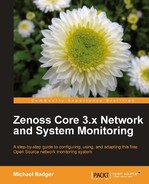In this section, we'll take a look at some basic device administration tasks, including: rename a device, delete a device, reset the IP address, and lock the device's configuration.
Zenoss Core automatically polls the devices in our inventory and remodels the devices when it finds changes. To prevent changes to the device properties, we can lock the configuration, and we can also lock the device from being deleted from the inventory.
To change the lock status of a device:
- From the Device Overview page, select Lock from the Actions menu.
- Select from these choices, as shown in the following screenshot:
- Lock from updates
- Lock from deletion
- Send event when actions are blocked
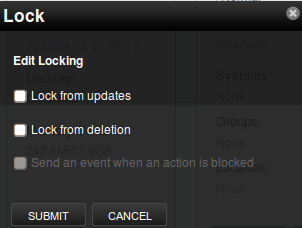
- The device status page displays after we choose a locking option.
The options should be self explanatory. If you choose to send an event when actions are blocked by a lock, the event will show up in the event console for the device.
Zenoss automatically detects and populates the device name, but we can name the device anything we want. On my test network, I prefer to use the names of furbearers.
- From the Device Overview page, select Rename Device from the Actions menu.
- Enter the new name (for example, Coyote) in the ID field of the Rename Device dialog.
- Click on OK to save the change.
On the Device Status page, the device information updates to reflect the new name. Even the breadcrumb navigation changes to reflect the new name.
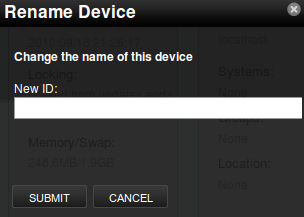
Now, you can manage your devices using whatever slang you wish.
Sometimes we need to move machines around and allocate new IP addresses. At other times, we may try to monitor a server only to discover that it has a dynamic IP address. Since Zenoss Core requires a static IP address on the monitored device, we need to assign an IP address to the server, and therefore, IP information will need to be updated in Zenoss Core.
To change the IP address:
- From the Device Overview page, select Reset/Change IP from the Actions menu.
- Enter the new resolvable hostname or IP address in the IP Address field of the Reset/Change IP dialog box (shown in the following screenshot) or leave it blank to allow Zenoss to lookup the IP based on the device name.
- Click OK to save the change.
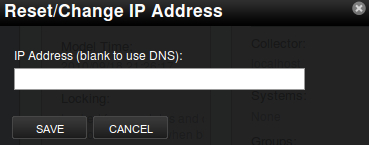
After we make changes to the device, we can "push" the changes to the collectors right away instead of waiting for Zenoss Core to remodel the device. From the Device Overview page, select Push Changes from the Actions menu.
Zenoss Core confirms the action with a status message in the bottom-right corner of the page.
The collectors in Zenoss Core define settings that determine how each device assigned to a collector is monitored. For example, we can configure the default cycle times for the modeler protocol (SNMP, WMI, Ping). On Zenoss Core, the default collector is localhost. Zenoss Core supports only one collector on the same host.
Given enough time, we will find devices in our inventory that we want to delete. For example, maybe we accidentally added a bunch of workstations with dynamic IP addresses that go up and down. There are many other reasons to delete a device from Zenoss Core, but I trust you have a firm grasp on when deleting a device from the inventory is necessary.
Note
If you think you might want to monitor the device in the future, you should consider setting the production state to decommissioned. This keeps all the historical data and retains the device in the inventory; however, it's no longer monitored.
To remove a device from inventory:
- Click on the Infrastructure menu and select the devices you want to remove.
- From the Device Overview page, select Delete from the Actions menu.
- Select the Remove Devices button (it looks like a minus sign) located at the top of the device list.
- The Remove Devices dialog displays and prompts you to select from the following options:
- Delete current events for these devices
- Delete performance data for these devices
- Make the appropriate selections and click on OK to confirm the delete.
- The device will no longer show in inventory and Zenoss Core will no longer monitor it.
If you choose to retain the performance data by not deleting it, the data will be available to the device should we decide to add the device back to Zenoss Core at a later time. We'll review performance data in more detail in Chapter 5, Custom Monitoring Templates and Chapter 6,