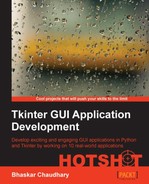Book Description
Tkinter is a great place to start with GUI Application development and this book is designed to make the process fun and informative. With bags of real examples, like a drum machine and chess game, it will get you coding in no time.
- Develop 10 real GUI applications using procedural and object-oriented styles
- Write network programs, database-driven programs, multi-threaded programs and more with Tkinter
- A practical guide to discover the best practices involved in writing GUI applications
In Detail
Tkinter is the built-in GUI package that comes with standard python distributions. This means it is easy to get started right away, without any extra installation or configuration. Tkinter’s strength lies in its simplicity of use and its intuitive nature which makes it suited for programmers and non-programmers alike. Once you get started, you will be surprised to see how a few lines of code can produce powerful GUI applications.
Tkinter GUI Application Development Hotshot helps you learn the art of GUI programming—building real-world, productive and fun applications like text editor, drum machine, game of chess, media player, drawing application and many more. Each subsequent project builds on the skills acquired in the previous project. Also, learn to write multi-threaded and multi layered applications using Tkinter. Get to know modern best practices involved in writing GUI programs. Tkinter GUI Application Development Hotshot comes with a rich source of sample codes that you can use in your own projects in any discipline of your choice.
Starting with a high level overview of Tkinter that covers the most important concepts involved in writing a GUI application, the book then takes you through a series of real world projects of increasing complexity, developing one project per chapter. After you have developed five full projects, the book provides you with some bare-bone skeleton codes for a few functional but incomplete projects, challenging you to put your skills to test by completing them.
Finally, you are provided with tips for writing reusable, scalable, and quality GUI code for larger projects. The appendices provide a quick reference sheet for Tkinter.
Table of Contents
- Tkinter GUI Application Development HOTSHOT
- Table of Contents
- Tkinter GUI Application Development HOTSHOT
- Credits
- About the Author
- About the Reviewers
- www.PacktPub.com
- Preface
- 1. Meet Tkinter
- 2. Making a Text Editor like Notepad
- 3. Programmable Drum Machine
- 4. Game of Chess
- Mission Briefing
- Structuring our program
- Structuring chessboard-and-pieces-related data
- Prepare for Lift Off
- Engage Thrusters
- Step 1 – creating a Piece superclass
- Step 2 – creating individual child classes for all pieces
- Step 3 – defining a method to return the piece instance
- Step 4 – creating the Board class
- Step 5 – displaying pieces on board for a given FEN notation
- Step 6 – checking if a given coordinate is on the board
- Step 7 – generating alphabetic and numeric notation
- Step 8 – checking places occupied on the board
- Step 9 – handling errors and exceptions
- Objective Complete – Mini Debriefing
- Adding pieces on the board
- Enforcing rules for pieces' movement
- The chessboard logic
- Making the chess functional
- Engage Thrusters
- Step 1 – updating the board for change in FEN notation
- Step 2 – binding mouse click event
- Step 3 – adding attribute to track selected piece and remaining pieces
- Step 4 – identifying square clicked
- Step 5 – getting the source and destination position
- Step 6 – collecting list of moves to highlight
- Step 7 – modifying draw_board to highlight allowed moves
- Step 8 – defining attributes to keep game statistics
- Step 9 – preshift validations
- Step 10 – actual movement of pieces
- Step 11 – Post movement updates
- Step 12 – classes to handle exceptions and errors
- Objective Complete – Mini Debriefing
- Engage Thrusters
- Adding menu and an info frame
- Mission Accomplished
- A Hotshot Challenge
- 5. Audio Player
- Mission Briefing
- Getting the audio to play
- Adding a playlist
- Adding more controls to the player
- Adding the top display console
- Looping over tracks
- Adding the contextual menu
- Adding a tooltip and finalizing our player
- Mission Accomplished
- A Hotshot Challenge
- 6. Drawing an Application
- Mission Briefing
- Developing a bare bone GUI framework
- Structuring our drawing program
- Engage Thrusters
- Step 1 – importing framework
- Step 2: building the top menu
- Step 3 – undo operation on the Canvas widget
- Step 4 – saving canvas objects
- Step 5 – creating buttons in the left tool bar
- Step 6 – adding command callback to buttons
- Step 7 – creating color palettes and color selection dialog
- Step 8 – setting color of background and foreground palette
- Step 9 – displaying x and y coordinates of mouse movement
- Objective Complete – Mini Debriefing
- Engage Thrusters
- Handling mouse events
- Drawing items on the canvas
- Engage Thrusters
- Step 1 – creating a tuple of methods
- Step 2 – add icons to our toolbar buttons
- Step 3 – keeping a tab on currently selected button
- Step 4 – code for drawing line, rectangle, and oval shapes
- Step 5 – code for drawing in continuous stroke
- Step 6 – executing code dynamically
- Step 7 – doing the actual drawing
- Objective Complete – Mini Debriefing
- Engage Thrusters
- Setting the options toolbar at the top
- Adding some more features
- Mission Accomplished
- A Hotshot Challenge
- 7. Some Fun Project Ideas
- A. Miscellaneous Tips
- Mission Briefing
- Tracing Tkinter variables
- Widget traversal
- Validating user input
- Formatting widget data
- More on fonts
- Working with Unicode characters
- Tkinter class's hierarchy
- Custom-made mixins
- Tips for code cleanup and program optimization
- Distributing the Tkinter application
- Limitations of Tkinter
- Alternatives to Tkinter
- Getting interactive help
- Tkinter in Python 3.x
- Conclusion
- B. Quick Reference Sheets
- Index