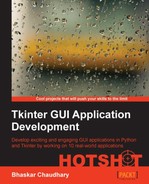Our drum program is now functional. You can load drum samples and define a beat pattern and our drum machine will play it out. Let us now extend our drum program so that we are able to create more than one pattern in the same program.
Rather than a single drum pattern, now we will have a list of patterns. While playing the patterns, a user will be able to switch between many different beat patterns. This will allow the drummer to add variations to the performance.
- The first thing we need to do is add a Spinbox widget in the top bar (as shown in the following screenshot), which will keep count of the number of patterns. We also add an Entry widget next to the Spinbox widget to keep track of the pattern name, which is decided by the number selected in the spin box.
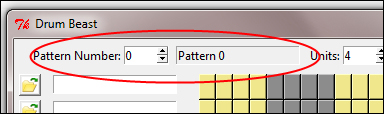
This is added to the
create_top_barmethod (refer to the code in3.08.py):Label(top_bar_frame, text='Pattern Number:').grid(row=0, column=1) self.patt = IntVar() self.patt.set(0) self.prevpatvalue = 0 # to trace last click Spinbox(top_bar_frame, from_=0, to=9, width=5, textvariable=self.patt, command=self.record_pattern).grid(row=0, column=2) self.pat_name = Entry(top_bar_frame) self.pat_name.grid(row=0, column=3, padx=7,pady=2) self.pat_name.insert(0, 'Pattern %s'%self.patt.get()) self.pat_name.config(state='readonly')
The description of the code is listed as follows:
- The pattern number is stored in a Tkinter integer variable as
self.patt. - The Entry widget that stores the corresponding pattern name is called
self.pat_name. This widget is marked as "read only", as we do not want to allow the user to modify the name. - The Spinbox widget has a
commandcallback to a new methodrecord_pattern.
- The pattern number is stored in a Tkinter integer variable as
- Let us now code the
record_patternmethod. The role of this method is to keep track of the state of a given pattern. Thus, for every pattern it needs to track the pattern number, units, BPU, drum samples loaded, and the beat pattern defined by the user for that pattern number. We will store this information in a list namedself.pattern_list.Our pattern spin box allows for adding 10 patterns. Therefore, we first initialize
self.pattern_listas an empty list comprising of 10 empty spaces.We initialize it in our class
__init__method as follows (also seen in the code3.08.py):self.pattern_list = [None]*10
Let us now code the
record_patternmethod:def record_pattern(self): pattern_num, bpu, units = self.patt.get(),self.bpu.get(), self.units.get() self.pat_name.config(state='normal') self.pat_name.delete(0, END) self.pat_name.insert(0, 'Pattern %s'%pattern_num) self.pat_name.config(state='readonly') prevpval = self.prevpatvalue self.prevpatvalue = pattern_num c = bpu*units self.buttonpickleformat =[[0] * c for x in range MAX_DRUM_NUM)] for i in range(MAX_DRUM_NUM): for j in range(c): if self.button[i][j].config('bg')[-1] == 'green': self.buttonpickleformat[i][j] = 'active' self.pattern_list[prevpval] = {'df': self.widget_drum_file_name, 'bl': self.buttonpickleformat, 'bpu':bpu, 'units':units} self.reconstruct_pattern(pattern_num, bpu, units)The description of the code is listed as follows:
- The first line simply fetches the value of the current pattern number, bout, and units for the pattern to be recorded.
- The next four lines of this code do one simple job. For every change in pattern, it simply updates the corresponding Entry widget with the new name of the pattern. Since the Entry widget is "read only", we first configure its state as
normalto allow us to enter text into the Entry widget. We then delete anything that might already be written in the widget and enter the new pattern name with the Python string formatting ofpattern_num'Pattern %s'%pattern_num. Finally, we restore the entry widget to aread onlystate. - The next two lines keep track of the last Spinbox widget number.
- The next four lines of code actually record the state of the user-defined pattern in a two-dimensional list named
self.buttonpickleformat. The list is first initialized to an empty two-dimensional matrix, taking into consideration the size of the pattern maker. - The loop then goes through every single button in the current pattern. If the button is not selected (not green), it leaves the value as
0. If the button is selected (green), the value at the corresponding place is changed from0toactive. Using this list we can then easily reproduce the user-defined pattern later on. - Finally, all of this pattern-related data is stored as a list of the dictionary:
self.pattern_list[prevpval] = {'df': self.widget_drum_file_name, 'bl': self.buttonpickleformat, 'bpu':bpu, 'units':units} - The key
dfstores the list of drum filenames. The keyblstores the pattern defined by the button. The keybpustores the BPU for that pattern, and the keyunitsstores the units for that pattern. - Now that all of these items for a pattern are stored as a dictionary, we can easily use the dictionary to reconstruct the pattern. The last line calls the method
reconstruct_pattern(), which actually does the reconstruction for us.
- Now that we have stored pattern records, we need some method to reconstruct those patterns on our drum board. We define a new method
reconstruct_patternto handle it, as shown in the following code see the code in3.08.py):def reconstruct_pattern(self,pattern_num, bpu, units): self.widget_drum_file_name = [0]*MAX_DRUM_NUM try: self.df = self.pattern_list[pattern_num]['df'] for i in range(len(self.df)): file_name = self.df[i] if file_name == 0: self.widget_drum_name[i].delete(0, END) continue self.widget_drum_file_name.insert(i, file_name) drum_name = os.path.basename(file_name) self.widget_drum_name[i].delete(0, END) self.widget_drum_name[i].insert(0, drum_name) except: for i in range(MAX_DRUM_NUM): try: self.df except:self.widget_drum_name[i].delete(0, END) try: bpu = self.pattern_list[pattern_num]['bpu'] units = self.pattern_list[pattern_num]['units'] except: return self.bpu_widget.delete(0, END) self.bpu_widget.insert(0, bpu) self.units_widget.delete(0, END) self.units_widget.insert(0, units) self.create_right_pad() c = bpu * units self.create_right_pad() try: for i in range(MAX_DRUM_NUM): for j in range(c): if self.pattern_list[pattern_num]['bl'][i][j] == 'active': self.button[i][j].config(bg='green') except:returnThis code can be broken into three broad parts:
- Reconstructing drum sample uploads
- Reconstructing BPU and units
- Reconstructing beat patterns
Having reconstructed these three things, we can easily replay any beat pattern. A brief description of each of these is as follows:
- The list of drum filenames for a given pattern can easily be acquired from the key-value pair of the dictionary item
self.pattern_list[pattern_num]['df']. We then iterate through items in this list and fill up the Entry widgets with each drum sample's filename.
- We then fetch the value of BPU and units from the dictionary keys
self.pattern_list[pattern_num]['bpu']andself.pattern_list[pattern_num]['units']. We insert these values in their respective Spinbox widgets and then call thecreate_right_pad()method, which places the desired number of buttons on the right pad. - In the last iteration, we fetch the value of dictionary key
self.pattern_list[pattern_num]['bl'], which gives us the position of the green buttons. Iterating through a loop, we check if a particular button is to be set toactive. If yes, we change the color of the button to green. - Combined together, we can now load the previously recorded drum samples, set their Units and BPU values, and reconstruct the beat pattern as per previously set values.
- At each stage, the code checks if it cannot reconstruct a particular pattern because of invalid file markup. If it does find some invalid markup, it breaks out of the code using appropriate exception handling.
Hit the Play button and the drum machine will start rolling sound. Change the pattern number and define a new beat pattern. The new pattern will start playing. Revert to older patterns and the older patterns start playing again (refer to the code in 3.08.py).
We've completed coding our drum machine to support the storing of multiple beat patterns, and the ability to play these patterns simply by changing the pattern number. This gives the user the ability to make different beats for the intro, verse, chorus, bridge, and other parts of a song.
In the process, we saw how to use Python's built-in data types to store custom data and to reproduce them in any required way.