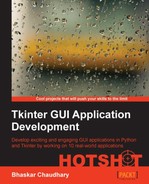Let's now build a simple Snake game. As usual, we will be making use of the Canvas widget to provide the platform for our Snake program.
We will use canvas.create_line to draw our snake, and canvas.create_rectangle to draw the snake-food.
One of the primary objectives for this project is to introduce the Queue implementation in Python as we used it in conjunction with the threading module.
So far, we have built single-threaded applications. However, threading can be difficult to handle when there is more than one thread in an application, and these threads need to share attributes or resources among them. In this case, you cannot predict the thread execution order at all. OS does it very randomly and swiftly each time.
To handle this complexity, threading module provides some synchronization tools, such as locks, join, semaphores, events, and condition variables. However, it is—in most cases—safer and simpler to use queues. Simply put, a queue is a compound memory structure that is thread-safe; queues effectively channel access to a resource to multiple threads in a sequential order, and are a recommended design pattern that uses threads for most of the scenarios that require concurrency.
The Queue module provides a way to implement different kinds of queuing, such as FIFO (default implementation), LIFO queue, and Priority queue, and this module comes with a built-in implementation of all locking semantics required for running multithreaded programs.
Here's a quick roundup of the basic usage of the Queue module:
myqueue = Queue() #create empty queue myqueue.put(data)# put items into queue task = myqueue.get () #get the next item in the queue myqueue.task_done() # called when a queued task has completed myqueue.join() # called when all tasks in queue get completed
Let's see a simple demonstration of using queue to implement a multithreaded application (refer to 7.02 threading with queue.py available in the code bundle):
import Queue
import threading
class Worker(threading.Thread):
def __init__(self, queue):
threading.Thread.__init__(self)
self.queue = queue
def run(self):
while True:
task = self.queue.get()
self.taskHandler(task)
def taskHandler(self, job):
print'doing task %s'%job
self.queue.task_done()
def main(tasks):
queue = Queue.Queue()
for task in tasks:
queue.put(task)
# create some threads and assign them queue
for i in range(6):
mythread = Worker(queue)
mythread.setDaemon(True)
mythread.start()
queue.join()
print'all tasks completed'
if __name__ == "__main__":
tasks = 'A B C D E F'.split()
main(tasks)The description of the code is as follows:
- We first create a
Workerclass, which inherits from thethreadingmodule of Python. The__init__method takes in a queue as its argument. - We then override the
runmethod of thethreadingmodule to get each item from the queue usingqueue.get(), which is then passed on to thetaskHandlermethod, which actually executes the task specified in the current queue item. In our example, it does nothing useful but printing the name of the task. - After the work is done on a particular thread by our
taskHandlermethod, it sends a signal to the queue telling that the task has been completed using thequeue.task_done()method. - Outside our
Workerclass, we create an empty queue in ourmain()method. This queue is populated with a list of tasks usingqueue.put(task). - We then create six different threads and pass this populated queue as its argument. Now that the tasks are handled by the queue, all threads automatically ensure that the tasks are completed in a sequence in which they are encountered by the threads, without causing any deadlocks or two different threads trying to work on the same queued task.
- At the time of creating each thread, we also create a pool of daemon threads using the
mythread.setDaemon(True)method. Doing this passes control to our main program once all threads have completed execution. If you comment out the line, the program would still run, but would fail to exit after all threads have completed executing the tasks in the queue. Without the daemon threads, you'd have to keep track of all the threads and tell them to exit before your program could completely quit. - Finally, the
queue.join()method ensures that the program flow waits there until the queue is empty.
Now that we know how to use queues to handle multithreaded applications effectively, let's build our Snake game. In its final form, the game would be like the one shown in the following screenshot (refer to the 7.03 game of snake.py Python file available in the code bundle):
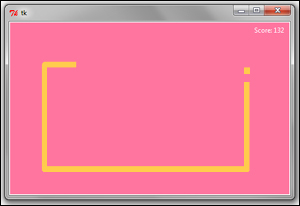
- Let's start coding our game, by first creating a basic
GUIclass.class GUI(Tk): def __init__(self, queue): Tk.__init__(self) self.queue = queue self.is_game_over = False self.canvas = Canvas(self, width=495, height=305, bg='#FF75A0') self.canvas.pack() self.snake = self.canvas.create_line((0, 0), (0,0), fill='#FFCC4C', width=10) self.food = self.canvas.create_rectangle(0, 0, 0, 0, fill='#FFCC4C', outline='#FFCC4C') self.points_earned = self.canvas.create_text(455, 15, fill='white', text='Score: 0') self.queue_handler()The description of the code is as follows:
- This code should be mostly familiar to you by now, because we have created similar
GUIclasses several times in the past. - However, rather than passing the root instance as an argument to its
__init__method, our GUI class now inherits from the Tk class. The lineTk.__init__(self)ensures that the root window is available to all methods of this class. This way we can avoid writingrootattribute on every line by referencingself.rootsimply asself. - We then initialize the canvas, line (snake), rectangle (food) and text (to display score).
- We then call the function
queueHandler().This yet to be defined method would be similar tomainmethod defined in the previous queue example. This would be the central method which will process all tasks in the queue. We will come back to define this method once we have added some tasks to the queue.
- This code should be mostly familiar to you by now, because we have created similar
- Now, we will create the
Foodclass, as shown in the following code snippet:class Food(): def __init__(self, queue): self.queue = queue self.generate_food() def generate_food(self): x = random.randrange(5, 480, 10) y = random.randrange(5, 295, 10) self.position = x, y self.exppos = x - 5, y - 5, x + 5, y + 5 self.queue.put({'food': self.exppos})The description of the code is as follows:
- Because we want to process all data centrally from within a queue, we pass the queue as an argument to the
__init__method of theFoodclass. We choose to run this from the main program thread to demonstrate how a code which is being executed in the main thread can communicate with attributes and methods from other threads. - The
__init__method calls another method calledgenerate_food(), which is responsible for generating the snake-food at random positions on the canvas. - The
generate_foodmethod generates a random (x, y) position on the canvas. However, because the place where the coordinates coincide is just a small point on the canvas, it would be barely visible. We therefore generate an expanded coordinate (self.exppos) ranging from five values less than the (x,y) coordinate up to five values higher than the same coordinate. Using this range, we can create a small rectangle on the canvas which would be easily visible and would represent our food.
Note
However, we do not create the rectangle here. Instead, we pass the coordinates for the food (rectangle) into our queue using
queue.put. Because this queue is to be made available to all our classes, we will have a centralized worker namedqueue_handler(), which will process this queue to generate the rectangle from our GUI class later. This is the central idea behind a Queue implementation. - Because we want to process all data centrally from within a queue, we pass the queue as an argument to the
- Let's now create the
Snakeclass. We have already passed a task to generate our food to the central queue. However, no thread was involved in the task. We could also generate our Snake class without using threads. However, because we are talking about ways to implement multithreaded applications, let's implement our Snake class to work from a separate thread (refer to7.03 game of snake.py):class Snake(threading.Thread): def __init__(self, gui, queue): threading.Thread.__init__(self) self.gui = gui self.queue = queue self.daemon = True self.points_earned = 0 self.snake_points = [(495, 55), (485, 55), (475, 55), (465, 55), (455, 55)] self.food = Food(queue) self.direction = 'Left' self.start() def run(self): while not self.gui.is_game_over: self.queue.put({'move':self.snake_points}) time.sleep(0.1) self.move()The description of the code is as follows:
- First, we create a class named
Snaketo run from a separate thread. This class takes the GUI and queue as its input arguments. - We initialize the points earned by the player from zero and set the initial location of the snake using the attribute
self.snake_points. - Finally, we start the thread and create an infinite loop to call the
move()method at small intervals. During every run of the loop, the method populates the queue with a dictionary having the key as'move'and the value equal to the updated position of the snake through theself.snake_pointsattribute.
- First, we create a class named
- In this step, we will be making the snake move.
The thread initialized above calls the
Snakeclassmove()method to move the snake around on the canvas. However, before we can move the snake, we need to know the direction in which the snake should move. This obviously depends on the particular key pressed by the user (Left/Right/Top/Down key).Accordingly, we need to bind these four events to the Canvas widget. We will do the actual binding later. However, we can now create a method named called
key_pressed, which takes thekey_pressevent itself as its argument and sets the direction value according to the key that is pressed.def key_pressed(self, e): self.direction = e.keysym
Now that we have the directions, let's code the
movemethod:def move(self): new_snake_point = self.calculate_new_coordinates() if self.food.position == new_snake_point: self.points_earned += 1 self.queue.put({'points_earned':self.points_earned }) self.food.generate_food() else: self.snake_points.pop(0) self.check_game_over(new_snake_point) self.snake_points.append(new_snake_point) def calculate_new_coordinates(self): last_x, last_y = self.snake_points[-1] if self.direction == 'Up': new_snake_point = last_x, (last_y - 10) elif self.direction == 'Down': new_snake_point = last_x, (last_y + 10) elif self.direction == 'Left': new_snake_point = (last_x - 10), last_y elif self.direction == 'Right': new_snake_point = (last_x + 10), last_y return new_snake_point def check_game_over(self, snake_point): x,y = snake_point[0], snake_point[1] if not -5 < x < 505 or not -5 < y < 315 or snake_point in self.snake_points: self.queue.put({'game_over':True})The description for the code is as follows:
- First, the
movemethod obtains the latest coordinates for the snake depending on the keyboard event. It uses a separate method calledcalculate_new_coordinatesto get the latest coordinates. - It then checks if the location of the new coordinates coincide with the location of the food. If they match, it increases the score of the player by one and calls the
Foodclassgenerate_foodmethod to generate a new food at a new location. - If the current point does not coincide with the food coordinates, it deletes the last item from the snake coordinates using
self.snake_points.pop(0). - Then, it calls another method named
check_game_overto check if the snake collides against the wall or against itself. If the snake does collide, it appends a new dictionary item in the queue with the value'game_over':True. - Finally, if the game is not over, it appends the new position of the snake to the list
self.snake_points. This is automatically added to the queue, because we have definedself.queue.put({'move':self.snake_points})in theSnakeclass'srun()method to update every 0.1 seconds as long as the game is not over.
- First, the
- Now, let's create the Queue handler.
We now have a
Foodclass feeding the centralized queue from the main program thread. We also have theSnakeclass adding data to the queue from one thread and aGUIclass running thequeue_handlermethod from another thread. So, the queue is the central point of interaction between these three threads.Now, it is time to handle these data to update the content on the canvas. We accordingly define the
queue_handler()method in ourGUIclass to work on items in the queue.def queue_handler(self): try: while True: task = self.queue.get(block=False) if task.has_key('game_over'): self.game_over() elif task.has_key('move'): points = [x for point in task['move'] for x in point] self.canvas.coords(self.snake, *points) elif task.has_key('food'): self.canvas.coords(self.food, *task['food']) elif task.has_key('points_earned'): self.canvas.itemconfigure(self.points_earned, text='Score:{}'.format(task['points_earned'])) self.queue.task_done() except Queue.Empty: if not self.is_game_over: self.canvas.after(100, self.queue_handler)The description for the code is as follows:
- The
queue_handlermethod gets into an infinite loop looking for tasks in the queue usingtask = self.queue.get(block=False). If the queue becomes empty, the loop is restarted usingcanvas.after. - Once a task is fetched from the queue, the method checks its key.
- If the key is
'game_over', it calls another method namedgame_over()that we defined next. - If the key of task is
'move', it usescanvas.coordsto move the line to its new position. - If the key is
'points_earned', it updates the score on the canvas. - When execution of a task completes, it signals the thread with the
task_done()method.
Note
queue.getcan take bothblock=True(default) andblock=Falseas its argument.When the block is set to
False, it removes and returns an item from the queue, if available. If the queue is empty, it raisesQueue.Empty. When the block is set toTrue,queue.getfetches an item from the queue by suspending the calling thread, if required, until an item is available. - The
- In this step, we will code the method to handle the
game_overfeature for the game.The
queue_handlermethod calls thegame_overmethod in case of a matching queue key:def game_over(self): self.is_game_over = True self.canvas.create_text(200, 150, fill='white', text='Game Over') quitbtn = Button(self, text='Quit', command =self.destroy) self.canvas.create_window(200, 180, anchor='nw', window=quitbtn)The description for the code is as follows:
- We first set the
game_overattribute toTrue. This helps us exit out of the infinite loop ofqueue_handler. Then, we add a text on the canvas displaying the content Game Over. - We also add a Quit button inside the canvas, which has a command callback attached to quit the root window.
- We first set the
- Let's Run the game. The game is now ready. To run the game, we create a function outside all other classes named
main():def main(): queue = Queue.Queue() gui = GUI(queue) snake = Snake(gui, queue) gui.bind('<Key-Left>', snake.key_pressed) gui.bind('<Key-Right>', snake.key_pressed) gui.bind('<Key-Up>', snake.key_pressed) gui.bind('<Key-Down>', snake.key_pressed) gui.mainloop() if __name__ == '__main__': main()We create an empty queue, and pass it as an argument to all three of our classes so that they can feed tasks into the queue. We also bind the four directional keys to the
key_pressedmethod, which is defined earlier within ourSnakeclass.
Our game is now functional. Go try your hands at controlling the snake, while keeping its stomach filled.
To summarize, we created three classes such as Food, Snake, and GUI. These three classes feed information about the task related to their class to a centralized queue which is passed as an argument to all the classes.
Then, we create a centralized method named queue_handler, which handle tasks from the queue by polling tasks one at a time and completing it in a non-blocking manner.
The game could have been implemented without threads and queues, but it would have been slower, longer, and more complex. By using queues to manage data from multiple threads effectively, we have been able to contain the program to less than 150 lines of code.
Hopefully, you should now be able to implement queues for managing other programs that you design at your work.