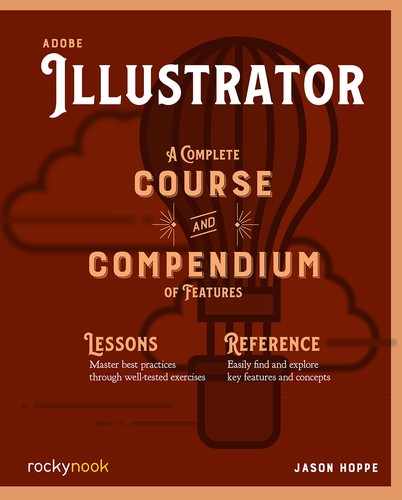Graphic Style Libraries

Graphic Style Libraries are collections of preset graphic styles. Illustrator has several presets available for use in the Graphic Styles panel. Click on the Graphic Styles panel dropdown and choose from the list or click on the library icon in the lower-left corner of the Graphic Styles panel. When you choose a graphic style from the library, it appears in a new panel separate from the Graphic Styles panel.
Save a Graphic Style Library
To create a library of graphic styles, create styles in the Graphic Styles panel or drag other styles from other Library panels into the Graphic Styles panel. Choose Save Graphic Style Library from the Graphic Styles panel dropdown menu. All the styles in the panel will be saved in the new library. If you save the library file in the default location where the other style libraries reside, the library name will appear in the user-defined submenu of the Graphic Style Libraries and Open Graphic Style Library menu. To load a Graphic Style Library, choose Open Graphic Style Library from the dropdown menu, and choose the library from the list. If it is not listed, choose Other Library and navigate to the saved library, select it, and click open.
Rename a Graphic Style
Choose Graphic Style Options from the panel menu, rename the file, and then click OK.
Delete a Graphic Style
To delete a graphic style from the panel, click on the style in the panel, click on the panel dropdown menu. Choose Delete Graphic Style and click Yes, or drag the style onto the Delete icon. Any objects or layers that the graphic style was applied to will retain the same appearance attributes, but the attributes will no longer be associated with a graphic style.
Break the Link to a Graphic Style
Breaking a link to a graphic style is helpful when you want to edit the attributes of a style on a shape without a style change being made on all the shapes where that style is applied. Select the object that has the graphic style applied to it, and choose Break Link To Graphic Style from the Graphic Styles panel dropdown menu, or click the Break Link To Graphic Style button in the panel.
Once the link to the style is broken, you can change any fill, stroke, and effect attributes of the selected shape. However, these attributes are no longer associated with a graphic style so any edits made to the graphic style will not be reflected in the graphic.
Replace Graphic Style Attributes
To replace a graphic style with another graphic style, you can hold the Option key and drag the graphic style icon you want to use from the Graphic Styles panel onto the graphic style icon you want to replace. This will replace the style with the new style on all the objects that had the old style applied to it. All occurrences of the graphic style in the Illustrator document are updated to use the new attributes when the old graphic style is replaced with the new one.