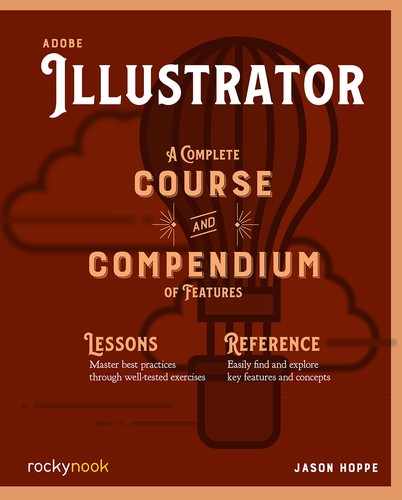Lesson D: Boiling Water
- 1 Create a rectangle ten units wide, eight units high with a 20 pt stroke.
- 2 With the Direct Selection tool, select the upper line of the rectangle and delete it.
- 3 With the Direct Selection tool, select the lower corners and set the corner widgets to 20 mm in the Properties panel.

- 4 With the Line tool (), draw a line seven units long. Round cap the ends in the Stroke panel.
- 5 Select the line and choose Effects > Distort & Transform > Zig Zag. Apply a size of 2 pts, with four ridges per segment. Select the Smooth point button and click OK.
- 6 Draw a circle measuring two units by two units, with a stroke of 5 pts. Draw another circle, one unit by one unit. With the Type tool (T), click and enter in an asterisk (*) to make it look like the bubbles pop.

- 7 With the Ellipse tool (L), draw two circles two units by two units, with two units of space between them.
- 8 Select the top point of each circle with the Direct Selection tool (A) and move the points up one unit.
- 9 Convert the top two points from smooth points to corner points in the Properties panel to create flames.

- 10 Select both flames and choose Object > Path > Offset Path. Apply a -5 mm offset and click OK.
- 11 Select the smaller inner flames and set the stroke to zero points, and fill the shape with a gray color.
- 12 Move the flames under the pot to create boiling water.

..................Content has been hidden....................
You can't read the all page of ebook, please click here login for view all page.