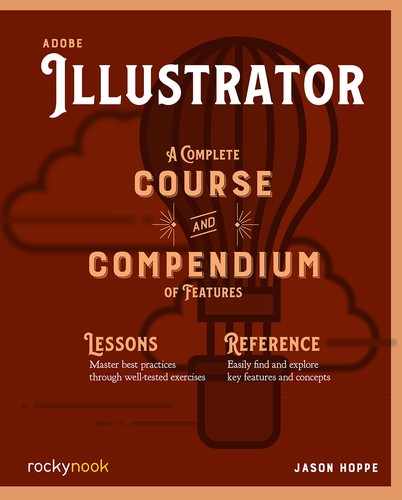The Portable Document Format (PDF) is the most common way to share your finished creations. Adobe Acrobat Reader is the free application that can open a PDF. Those who want to edit PDFs or add extra functionality to them can use Adobe Acrobat Pro, the powerful sibling to Reader. If you don’t know if you have Acrobat Reader, you can open a PDF in a web browser and use the built in PDF reader.
The advantage of sharing a document as an Acrobat PDF rather than an Illustrator document is that PDFs retains the layout and text formatting of the application without the recipient needing to have the author’s applications or fonts.
Presets

Illustrator can save directly to a PDF format using File > Save > Adobe PDF. You’ll be prompted for a name and a location where you can save the PDF. The next dialog box has several choices to make regarding the quality and color rendering options. If you cancel at either stage, no PDF is made.
The Presets for saving a file are in a dropdown menu of the Save As PDF dialog box labeled Adobe PDF Presets. The Presets in brackets (“[” and “]”) are built-in and cannot be changed. You can customize the settings by choosing Custom from the list of Presets to use later. And there are many things that you may want to change! When working with a printing company, some will often suggest which preset to choose or supply a custom preset they have made to suit their workflow.
One note on choosing Presets based on what “sounds” right. If you have any doubt about the Presets, saving your file with the Illustrator Default will be the best overall option. My recommendation is to never used Smallest File Size, even if a small file size is your main goal. Smallest File Size removes most of the information from a file, including the fonts you have used, leaving the end recipient with a file that does not look like the one originally created. High Quality Print is a good choice if you are printing a file on a home printer and want good quality output but are not looking for print-shop quality. Press Quality is a good choice if you are preparing a file to be printed by a print shop that higher-end equipment and great paper quality.
PDF/X is the industry standard for printing graphics. This preset renders the file, images, fonts, and colors so they produce professional quality results. These files also contain all the information in the file needed to edit the file if necessary. The different numbered version PDF/X (1a, 3, and 4) of the PDF/X standards are newer standards with revisions to the color rendering.
General Options
When you save a file as an Illustrator PDF, the first set of options are the General options.

Here you can choose the presets if the Illustrator default is not what you need. The checkboxes allow you to Preserve Illustrator Editing Capabilities, which keeps the entire file editable in Illustrator but it appears as a PDF for other users who may not have Illustrator or have no need to edit the file. This is a good option to have checked if any editing it going to be done in the file.
Embed Page Thumbnails creates an image of each artboard in the file and displays it as a page thumbnail when the PDF is opened in Adobe Acrobat or Adobe Reader.
Optimize for Fast Web View speeds up the preview and reading process if the PDF is to be displayed on the web.
Create Acrobat Layers takes the top-level layers of the Illustrator file and retains the layers in the PDF as they were built.
Compression
Compression mainly pertains to images embedded or linked in the Illustrator file. .The Smallest File Size preset greatly reduces the image quality down to produce an image that is only suitable for on-screen display and not for print. More print-friendly settings for images would be ZIP compression rather than JPEG, since ZIP is lossless compression, unlike JPEG which literally discards data and creates compression lines in the images. The Downsampling option will take any image with a resolution higher than what is specified and reduce the image resolution to a lower specified resolution. This may reduce the quality, but it also will reduce the file size. A good rule of thumb for image resolution is if the images are going to be printed professionally, 300 ppi (pixels per inch) is needed. 150 ppi is acceptable for home printing, 72 ppi is low resolution and only suitable for display on the web or a screen.

Marks and Bleeds
Beyond the edge of the artboard is the bleed and the Crop Marks that determine where the paper will be cut after the final printing. Some printers may also want more information like filename or date (Page Information). Color bars can be applied to show the density of the ink when the file goes on press.

Output
Color output is controlled in the Output options. The key choice here is the Destination. If the PDF were to be viewed on screen only, sRGB is the profile that represents standard displays. For print, choose the profile indicated by your print shop—they may even supply one to install—and choose it here. With a Destination profile chosen, specify the Color Conversion: Convert to Destination (Preserve Numbers).
A CMYK Destination, ensures that all RGB content is converted to the printer’s desired profile while maintaining any CMYK choices you may have made in the Illustrator file.

It is possible that you will be asked to do no Color Conversion so that the printer may do it themselves with the most up-to-date profile. Profile Inclusion Policy is also a decision for the print shop, because some of their software may not like to have unnecessary data embedded in the PDF.
Advanced
Subset Fonts When Percent of Characters Used Is Less Than (X%) sets the threshold for embedding complete fonts based on how many of the font’s characters are used in the document. If the percentage of characters used in the document for any given font is exceeded, then that specific font is completely embedded. Embedding complete fonts increases file size, but if you want to make sure you completely embed all fonts, enter 0%.
Security
With Document Open Password, you can encrypt the PDF so it cannot be opened without a password that you choose. These settings are set in Adobe Acrobat, not in Illustrator. If you open a PDF in Illustrator, there may be an Open Password or Editing Password needed to open or edit the file.
The Permissions portion is less secure, but it attempts to prevent certain actions (printing or extracting content) unless a password is provided. However, there is software that circumvents this.
Summary

The Summary shows the setting options of the PDF. Each option in the Summary can be expanded to see the details of the chosen settings.
The Warnings section shows possible issues with the compatibility of the settings with the chosen preset and options.
Save Summary… allows you to save a digital version of the summary for reference.