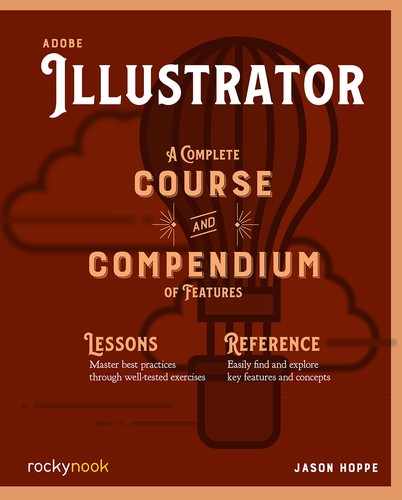Color Libraries in AI
Color libraries in Illustrator have preset colors, including ink libraries such as the Pantone matching systems. These libraries are accessed via the Swatches panel by clicking on the Library icon at the lower right or selecting it from the dropdown menu under Open Swatch Library.
When a swatch library is opened, it appears in a new floating panel. You can drag swatches from a swatch library into the Swatches panel for use in your document. You cannot add swatches to delete swatches from, or edit the swatches in any of the libraries panels.

Spot Colors
Access spot colors from the Pantone Matching system, Toyo, DIC, Focoltone, HKS, and TruMatch in the Color Books section of the Swatches Library.
Saving Swatches
To save swatches to be used in other Illustrator files or in other Adobe Applications, you can create and save custom swatches from the Swatches panel.
AI or ASE files
There are two different ways to save swatches. From the dropdown menu of the Swatches panel you can choose from Save Swatches Library as ASE and Save Swatches Library as AI.
ASE stands for Adobe Swatch Exchange and is used to save color from Illustrator to be used in other Adobe applications. Some limitations apply to saving swatches as an .ase file. Any tints of a color, patterns, or gradients will not be saved in an ASE color library.
AI Swatch Library is used to find colors from a previous Illustrator file. AI Swatch Libraries can contain tints of a color, patterns, and gradients, but they can only be used in Illustrator documents.
All the swatches in the Swatches panel will be saved in the Library if you choose Save as AI. Any tints of a color, patterns, or gradients will not be saved if ASE is selected. Name the Swatches Library file in the save window, and save the Library in a location that is accessible. The default location is to save the library is in the same location as all the other Illustrator libraries.
Importing Swatches

To bring swatches into Illustrator, access the color library menu from the Swatches panel. Choose Open Swatch Library > Other Library… at the bottom of the list of Swatch Libraries. Locate the Swatch Library and click Open. The swatches will open in a new panel independent of the Swatches panel. The colors can be applied from this window or be dragged into the Swatches panel if they need to be edited.