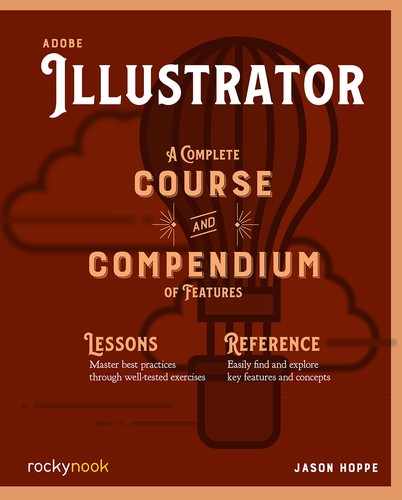Lesson B: Gradients
Gradient Panel
- 1 Open the Gradient panel: Window > Gradient.
- 2 Draw a circle with the Ellipse tool (L). Hold Shift while drawing to constrain it to a perfect circle.
- 3 Select the circle and click on the fill icon in the Gradient panel. Click on the Gradient thumbnail to apply the black-and-white gradient to the fill of the circle.

Editing Gradients
- 4 Double-click on the color stop below the gradient ramp. This will open the Swatches panel under the ramp.
- 5 Choose a color from the Swatch list.
- 6 Select the other color stop; double-click and choose white.

Offset Path
- 7 This is how the circle looks with the gradient applied to the fill.
- 8 Choose Object > Path > Offset Path. Set the Offset amount to -15 and click OK. This creates an exact duplicate of the shape inside (because of the negative number). A positive number will create a shape larger than the original.
- 9 Select the inside shape and click on the Reverse Gradient button in the Gradient panel to flip the gradient direction.

..................Content has been hidden....................
You can't read the all page of ebook, please click here login for view all page.