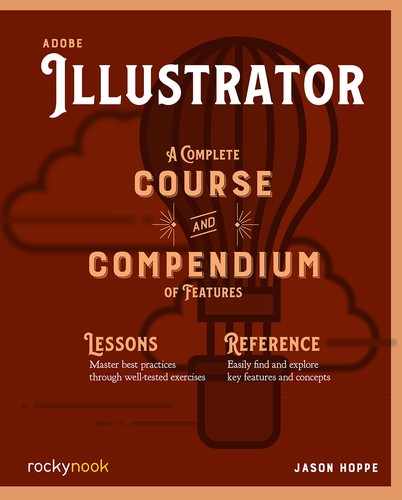Lesson B: Hand Tool and Zoom Tool
Quick navigation is essential to getting proficient in Illustrator. The Hand tool and Zoom tool are keys to that navigation, and there are a few trick to use them efficiently. Scroll bars take too long to navigate and I never use them. I like these shortcuts instead.
Hand Tool
- Find the Hand tool in the toolbar or use H as a shortcut.
- Click anywhere on the document to grab and move the window around.
- Hold the Space Bar. This will activate the Hand tool. Let go and you are back to the last tool you were using. Note: If you try that when you are typing, you’ll get spaces! In this case there is a shortcut to the shortcut: ⎇/Alt will show the Hand tool when you are in type editing.
Zoom Tool
- Find the Zoom tool in the toolbar or use Z as a shortcut.
- Click anywhere on the document to zoom in. No mystery there.
- With Animated Zoom turned off in Preferences (Preferences > Performance > Uncheck Animated Zoom) you can click and drag the Zoom tool over any object and the area you define will zoom full screen and be centered in the window.
- Everything is big. Now what? Double-click on the Hand tool to fit the artboard to the window, or double-click on the Zoom tool to show the artboard as actual size. You can also use the Zoom In and Out commands under the View menu: ⎇ (Mac)/Alt (PC),
⌘ (Mac)/Ctrl (PC).

..................Content has been hidden....................
You can't read the all page of ebook, please click here login for view all page.