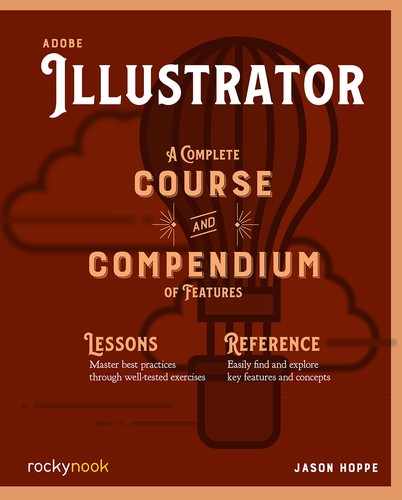Editing and Transformation
Creating simple shapes and objects in Illustrator is straightforward. Trying to create more complex shapes can be a bit more work. Understanding how to get the desired results is what this chapter clarifies. I take the approach that everything can be built with basic shapes. Instead of tracing an object to create it, you can add, subtract, unite, knockout, and divide objects to achieve your desired creations.
Illustrator has Live Objects that can be edited using the Transform panel. The Live Objects attributes can be edited on many shapes to round edges, change the rotation angle, change the number of sides, and easily edit the size.
Corner widgets can be edited on any shape that has corners, such as rectangles, squares, polygons, and stars. Corner widgets can be edited directly on the shapes using the Direct Selection tool or in the Transform panel.
Reshaping of objects can be done with the Direct Selection tool. By directly selecting a point or path, shapes can be edited beyond what can be done in the Transform panel. Turning a rectangle into a parallelogram, creating longer points on a star, or making a triangle taller can all be done with the Direct Selection tool.
Creating curved lines can be done using the Curvature tool or the Pen tool. The Curvature tool allows for either creation of a shape or editing of an existing shape. A straight line can be easily edited or curved with the Curvature tool. Corners on a shape can be converted to smooth curves and smooth curves can be converted to corner points as well. The Pen tool offers more features but requires a bit more practice to understand. It, too, can convert straight lines into curved lines and convert corner points (and back).
Further editing of shapes can be done with the Free Transform tool. This tool allow for editing shapes in perspective as well as free-form editing without the need for the Direct Selection tool.
The Pencil tool is used for quick rendering of ideas or sketching. It allows for the creation of precise or smooth lines.
For more precise rotation, scaling, and transforming, there are the Scale tool, Rotate tool, Shear tool, and Reflect tool. These tools allow for calculated actions, spacing, and copying of the resulting outcomes.
For shape creation beyond the editing a shape, the Pathfinder panel allows for the addition, subtraction, knocking out, and dividing of a shape. The Shape Builder tool has many features of the Pathfinder panel with the added ability to remove lines from overlapping shapes, as well as the quick addition or deletion of overlapping shapes.
All these tools and features make creating, editing, and manipulating shapes possible, so you can achieve anything you can imagine.