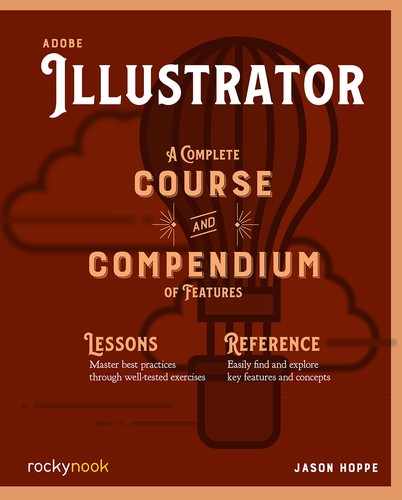Package
When you are done with your Illustrator creation, you may want to send it off to a client or other recipient. If the end user does not have Illustrator, a PDF will work just fine. But for our colleagues, you may need to supply your “native” files with a copy of the fonts as well as any linked graphics just in case edits need to be made to the file and all its assets. That is what Package is for.
A Copy of Everything

When an Illustrator project is complete and saved, we may wish or need to share it and its assets with others. The assets used in the file may not be in one central location; they could be on several hard drives and in many folders. Luckily, if we don’t have any missing links or fonts, we can make a package that leaves our assets in place and makes copies of them all consolidated in a folder.
To create the package folder, choose File > Package…. A simple dialog box will appear with a few options. Check all the options to collect and package all the available content in the file.
The dialog that appears either after or instead of the printing instructions is the most significant. In it, you name the package, choose where to save it, and designate its contents. I almost always check the first five checkboxes. I want the package to have all the assets necessary to successfully open it. All the fonts, except Asian language (CJK—Chinese, Japanese, Korean) fonts and those from the Typekit service, will be copied to a subfolder called “Document fonts.”
Copy Links creates a folder called “Links” in which all placed images and graphics are copied. Relink linked files to document ensures that those graphics know they’re linked to the copy of your Illustrator document.
Copy Fonts copies the fonts that are available. CJK characters are excluded. Any fonts that are activated through Adobe Type are not copied since they can be activated upon opening of the Illustrator file.
Finally, Create Report will include a text file regrading the file.

When you hit the Package button, you get to read the last dialog box: a message from Adobe’s legal department warning that one cannot share fonts with those who do not have a license to use them. That dialog has an important checkbox labeled Don’t Show Again. A happy dialog box will show at the end if you want to see all your hard work in a nice neat folder.