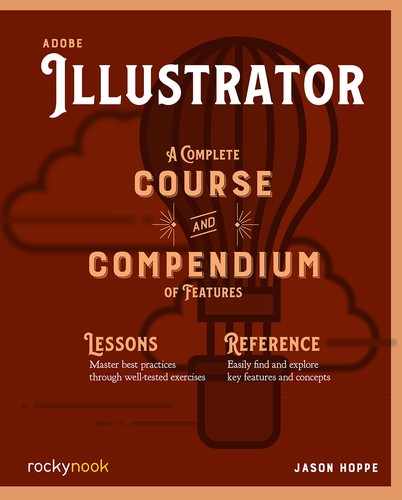Lesson C: Cloud
Drawing Circles
- 1 Draw a circle with the Ellipse tool (L). Hold Shift while drawing to constrain it to a perfect circle.
- 2 Duplicate the circle by using the Selection tool (V) and Option+click and drag (Mac) or Alt+click and drag (PC) the shape. Hold Shift while duplicating the shape to keep it directly in line with the original shape.
- 3 Use Command+D (Mac) or Ctrl+D (PC) to duplicate the shape several times.

Duplication and Pathfinder
- 4 Duplicate the first row of circles, moving them halfway up on the first line. Repeat this for four lines. Delete a few circles from each line, ending up with one at the top. Select all the circles with the Selection tool.
- 5 Apply the Unite mode from the Pathfinder panel to create one shape.
- 6 You’ve creates one solid cloud from several circles.

Pathfinder Tool/Corner Widgets
- 7 Draw a rectangle and move it over the base of the clouds. Select the clouds and the rectangle and choose the Minus Front mode from the Pathfinder panel.
- 8 Select the lower two corners of the rectangle with the Direct Selection tool: this will show the corner widget targets.
- 9 Pull the corner widget targets in toward the center of the cloud to round them.

..................Content has been hidden....................
You can't read the all page of ebook, please click here login for view all page.