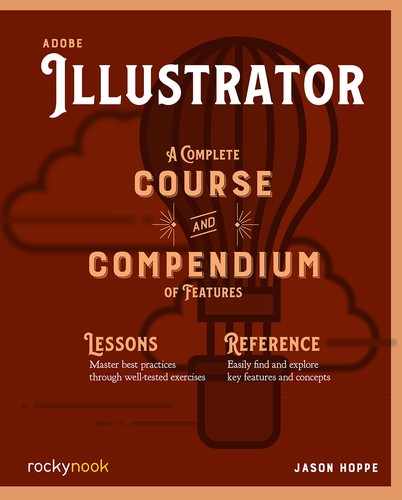Color Theme Panel
The Color Theme panel is mini version of the Adobe color website at color.adobe.com/create. Open the Color Theme panel under Window > Color Themes.
Create
With the create tab selected, you can create colors using the Color Wheel or the sliders. When using the sliders, you can choose from CMYK, RGB, LAB, HSB, and HEX colors modes. You have five colors that show on the color bar with the base color indicated by the white triangle. The base color is the one that the color harmonies are based on.

Explore
The Explore tab allows you to explore other color themes. Enter in a search term to find user-generated themes matching that search term. Once you find a color theme, click on the three dots in the lower right of the theme and choose from the options: Edit This Theme, Add to My Favorites, Add to Swatches, or View Online.

Edit This Theme: This brings you back to the Create panel to edit the colors based on the color wheel. Edit any of the colors in the wheel and click on the Save to Swatches icon.

Add to My Favorites: This saves the colors you searched in the Explore tab. To access My Favorites, click on the dropdown menu located under the Search bar and choose My Appreciations to show your list of Favorites.
Add to Swatches: This adds the active colors to the Swatches panel in a folder at the end of the list of colors.
View Online: This opens a web browser to the color.adobe.com website.
My Themes
Creating Color Themes using the Color Themes panel can be done under the Create tab, which shows the color wheel. You can also explore a color theme and edit it further. In the Create section, move the color paddles around the color wheel to make a selection. Moving the color paddles out from the center will create a more saturated color, whereas moving them in toward the middle will be a less saturated color. To change the brightness of the color, use the slider at the bottom of the panel to make the overall color darker by sliding it to the left, or brighter by sliding it to the right.

Clicking on the sliders link will convert the color wheel to slider bars so you can edit in the different color modes. In either wheel or slider mode you can create colors. Click on the color harmonies icon to see harmonies associated with your base color selection.
To save a set of colors, type in a name for the theme you want to save at the bottom of the Color Themes panel and click Save. Any saved themes can be accessed by clicking the My Themes tab at the top of the Color Themes panel or online at color.adobe.com.
My Themes Via color.adobe.com
Accessing the Adobe Color Themes online at color.adobe.com/create will give you more options to explore, create, and publish. You can edit color as you would in Illustrator and you can choose a color from an uploaded image to start your color exploration. You can create color themes and publish them so other users can search by keywords in the Adobe Color Themes panel or online. Any themes you create can also be downloaded for use in other Adobe applications as well. Color themes are saved as an adobe swatch exchange (.ase) file, so they can be downloaded for use in other Adobe applications.