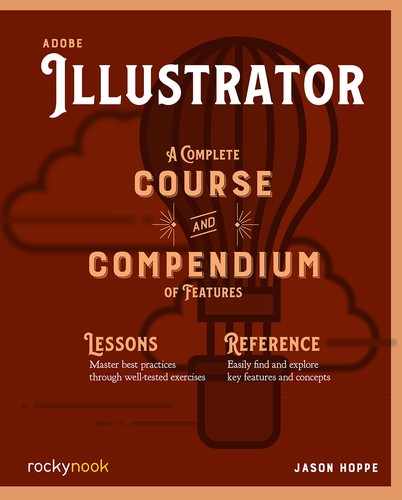Lesson A: Create a New Artboard
Lets start with a new document and get used to using artboards. Don’t call them pages! You’re creating in Illustrator, so artboards they are.
- First, launch Illustrator. Use the Creative Cloud app—that’s your hub for all Adobe apps. Once the program is running, you can create a new document either by going to File > New > Document… or by clicking on the Create New… button on the welcome screen. If you use the menu method, you’ll notice a keyboard shortcut that does the job, too: on a Mac, it’s ⌘-N (hold down the Command key and type “n”), and on Windows, it’s Ctrl-N (hold down the Ctrl key and type “n”). Hereafter, I’ll indicate shortcuts in that order for Mac and Windows, respectively, like this: ⌘-N/Ctrl-N.
- In the New Document window, you can set your preferred unit of measurements, as well as the number of artboards and their size and orientation. If you don’t know how many or what size artboards you need, you can change the number and size of your artboards at any time in the creation process. Click on the Artboard tool in the toolbar. The shortcut is ⇧+O.
- Click on the artboard with the Artboard tool to make pull handles appear at the corners and midpoints. Pull a handle to resize the artboard. To exit artboard editing, click on any other tool in the toolbar.

- Double-click on the Artboard tool to call up the options menu. Here you can name the artboard and edits its size and orientation. Check out the helpful hint at the bottom of the panel showing a quick way to duplicate an artboard using the Artboard tool. You can also use the Artboard tool to draw more artboards in your document.
- Open the Artboard panel by choosing Window > Artboards. In this panel you can see the artboards listed. You can click on the dropdown menu and choose options such as New Artboard, Duplicate Artboard, or Artboard options. The Artboard panel shows all the active artboards. Double-click on the artboard’s number to locate it. Double-click on the name to rename the artboard. Double-click on the artboard icon to open the artboard options. Click on the New Artboard icon at the bottom of the panel to create a new artboard. Click on the name of the artboard then click on the Trash Can icon at the bottom of the panel to delete it.

..................Content has been hidden....................
You can't read the all page of ebook, please click here login for view all page.