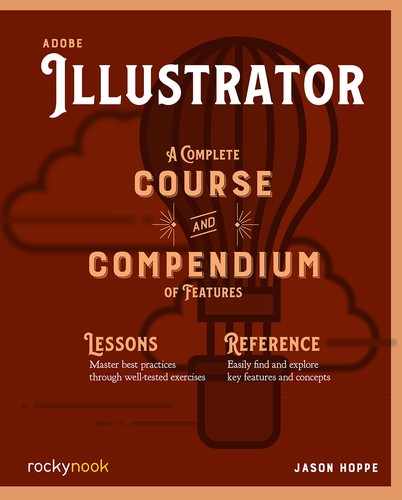Lesson H: Adding Texture

By applying pictures of texture to our creations, we can give them dimension. The Image Trace function will trace to turn images into vector shapes so they can be applied to our creations. There are a few tricks to making texture work in all the shapes, so follow these steps carefully.
Image Trace
- 1 Create a new Document. Find an image of the texture you want to convert to a vector. Choose File > Place to put the image into the Illustrator document.
- 2 Open the Image Trace panel from the Window menu. Select the image and choose the Black and White preset. Click the Preview button to see the results.
- 3 Adjust the Threshold slider to achieve the desired results. If you see nothings, slide the slider toward More. If it is nearly solid black, move the slider toward Less.

- 4 Click on the Advanced section to open up further options. Choose Ignore White so the white areas do not become shapes.
- 5 In the Properties panel, click Expand from the Quick Actions section to convert the image into vector. This is a close-up of the vector conversion.
- 6 When the vector shapes are selected, it can look like a sea of anchor points.

Draw Inside
- 7 Select the vector texture and fill it with a darker blue than was used for the clouds. Copy the texture.
- 8 Select the cloud and choose Draw Inside mode at the bottom of the toolbar.
- 9 Dashed lines will appear around the corners of the object (this is a much easier way to do a Clipping Mask).

- 10 Paste the texture into the cloud shape.
- 11 Click the Draw Normal mode at the bottom of the toolbar to exit the Draw Inside mode.
- 12 The dashed lines will disappear and the shape will be back in Draw Normal mode.

Outline Paths
- 13 Paths cannot have anything drawn inside them since they are not shapes. We need to convert any lines to shapes to make this work.
- 14 Select all the paths and choose Object > Path > Create Outlines. This will make the paths shapes. Before you can use the Draw Inside feature, we need to convert this to “one” shape. Illustrator calls this a compound path. Choose Object > Compound Path > Make.
- 15 Click the Draw Inside mode at the bottom of the toolbar and paste in the vector texture. Click the Draw Normal mode to exit the Draw Inside mode.

..................Content has been hidden....................
You can't read the all page of ebook, please click here login for view all page.