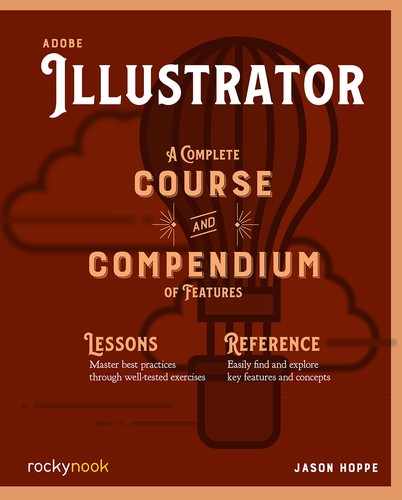Lesson A: Measuring Cup
Set up a Grid
- 1 Set the general units in your preferences to be millimeters.
- 2 Set the grid layout in preferences: Gridline every: 100 mm; Subdivisions: 10. This creates heavier grid lines with lighter grid lines for the subdivisions.
- 3 Select Show Grid to show the grid and turn on Snap to Grid under the View menu.

Snap to Grid
- 1 Draw a square, 10 units by 10 units, 20 pt stroke, no fill.
- 2 Select the lower two corners with the Direct Selection tool (A) and set the corner radius in the Properties panel to be 10 mm.
- 3 Create the handle with the Pen tool (P), click two units away from square, then four units up, two units to the left. To exit the Pen tool, click on the Selection tool (V).

- 4 Select the inside corner of the handle with the Direct Selection tool (A) and set the corner radius to 10 mm in the Properties panel.
- 5 Select the square and then select the Pen tool and click two units down on the left side to add a point.
- 6 Select the upper-left point with the Direct Selection tool and move the point one unit left for the lip.

Offset Path
- 7 Draw a rectangle one unit in from the edge of the inside and fill it with a color, no stroke.
- 8 Draw a line four units long, 20 pt stroke, and rounded end caps two units from the top. Draw a line two units long, with a 20 pt stroke, and rounded end caps four units from the top. Repeat these two- and four-point long strokes for six and eight units
- 9 Turn off the grid to view your work. View > Hide Grid. One important note: when you turn off grid visibility, the Snap to Grid will still be active.

..................Content has been hidden....................
You can't read the all page of ebook, please click here login for view all page.