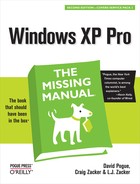 Switching Programs
by L.J. Zacker, Craig Zacker, David Pogue
Windows XP Pro: The Missing Manual, Second Edition
Switching Programs
by L.J. Zacker, Craig Zacker, David Pogue
Windows XP Pro: The Missing Manual, Second Edition
- Windows XP Pro Edition: The Missing Manual, 2nd Edition
- What the Reviewers Said
- The Missing Credits
- Introduction
- I. The Windows XP Desktop
- 1. The Desktop and Start Menu
- Logging In
- The Elements of the XP Desktop
- The Start Menu
- Start→Log Off
- Start→Shut Down (Turn Off Computer)
- Start→All Programs
- Start→Run
- Start→Search
- Start→Help and Support
- Start→Control Panel
- Start→Set Program Access and Defaults
- Start→My Network Places
- Start→My Computer
- Start→My Music, My Pictures
- Start→My Recent Documents
- Start→My Documents
- Customizing the Start Menu
- 2. Windows, Folders, and the Taskbar
- 3. Organizing Your Stuff
- 4. Getting Help
- 1. The Desktop and Start Menu
- II. The Components of Windows XP
- 5. Programs and Documents
- 6. The Freebie Software
- The Windows XP Accessories
- Windows XP Games
- Everything Else
- 7. Pictures, Sound, and Movies
- 8. The Control Panel
- Category View: The Big XP Change
- Accessibility Options
- Add Hardware
- Add or Remove Programs
- Administrative Tools
- Automatic Updates
- Bluetooth Devices
- Date and Time
- Display
- Folder Options
- Fonts
- Game Controllers
- Internet Options
- Keyboard
- Mouse
- Network Connections
- Network Setup Wizard
- Phone and Modem Options
- Power Options
- Printers and Faxes
- Regional and Language Options
- Scanners and Cameras
- Scheduled Tasks
- Security Center
- Sounds and Audio Devices
- Speech
- System
- Taskbar and Start Menu
- User Accounts
- Windows Firewall
- Wireless Network Setup Wizard
- III. Windows Online
- 9. Hooking Up to the Internet
- 10. Security, Firewalls, and Service Pack 2
- 11. Web, Chat, and Videoconferencing
- Internet Explorer
- Windows Messenger
- 12. Outlook Express 6
- IV. Plugging into Windows XP
- 13. Printing, Fonts, and Faxing
- 14. Hardware
- 15. Joining, Compressing, and Encrypting Disks
- 16. Maintenance, Backups, and Troubleshooting
- V. Life on the Network
- 17. Accounts, Permissions, and Logging On
- Introducing User Accounts
- Windows XP: The OS With Two Faces
- Local Accounts on a Workstation
- Local Accounts on a Domain Computer
- Local Users and Groups
- Setting Up the Logon Process
- Logging On
- Profiles
- NTFS Permissions: Protecting Your Stuff
- 18. Setting Up a Workgroup Network
- 19. Introducing Network Domains
- 20. Sharing Network Files
- 21. Three Ways to Dial In from the Road
- 17. Accounts, Permissions, and Logging On
- VI. Appendixes
- A. Installing Windows XP Pro
- B. Windows XP, Menu by Menu
- C. Fun with the Registry
- Index
- Colophon
In these days where PCs with 256, 512 or even gigabytes of RAM are common, it’s the rare PC user who doesn’t regularly run several programs simultaneously.
The key to juggling open programs is the taskbar, which lists all open programs (Figure 5-1). As explained at the end of Section 2.5, the taskbar also offers controls for arranging all the windows on your screen, closing them via the shortcut menu, and so on.
Figure 5-1. Top: Press Alt+Tab to highlight successive icons in the list. When you release the Alt key, the program whose icon you’ve highlighted jumps to the front. Bottom: The taskbar lets you know which programs are running; the darkest button tells you which program is active.
To bring a different program to the front, you can use any of these four tricks:
Use the Taskbar. Clicking a button on the taskbar makes the corresponding program pop to the front, along with any of its floating toolbars, palettes, and so on.
If you see a parenthetical number on a taskbar button, however, then button grouping is under way (Section 2.4). In that case, clicking the taskbar button doesn’t bring the program’s windows forward. You must actually click a selection in the taskbar button’s menu of open windows.
Click the window. You can also switch to another program by clicking the part of its window that’s visible in the background.
The relaunch technique. Repeat the technique you used to initially launch the program (choose its name from the Start→All Programs menu, press its keystroke, and so on).
Alt+Tab. Finally, you can bring a different program to the front without using the mouse. If you press Tab while holding down the Alt key, a floating palette displays the icons of all running programs, as shown at the top in Figure 5-1. Each time you press Tab again (still keeping the Alt key down), you highlight the next icon; when you release the keys, the highlighted program jumps to the front, as though in a high-tech game of Duck Duck Goose.
To move backward through the open programs, press Shift+Alt+Tab.
Tip
For quick access to the desktop, clear the screen by clicking the Desktop button on the Quick Launch toolbar (its icon looks like an old desk blotter)—or just press the Windows logo key+D. Pressing that keystroke again brings all the windows back to the screen exactly as they were.
UP TO SPEED“Multiple Document Interface” Programs
The world of Windows programs is divided into two camps. First, there are single-document interface (SDI) programs, where the entire program runs in a single window. By closing that window, you also exit the application. (WordPad, Notepad, Internet Explorer, and Palm Desktop work this way.)
Second, there are multiple-document interface (MDI) programs, where the application itself is a mother ship, a shell, that can contain lots of different document windows. Word, Excel, and PowerPoint work like this. As shown here, you may see two sets of upper-right window controls, one just beneath the other. The top one belongs to the application; the one below it belongs to the document. Here, if you close a document window, you don’t also quit the program.
To help you navigate your various open windows, MDI programs usually offer commands that arrange all open windows to fit neatly on the screen, each occupying an even fraction of the screen space. (These commands work much like the Tile and Cascade commands in desktop windows.) In Microsoft Word, for example, the Windows menu offers a command called Arrange All.
Getting to know which way a program deals with windows is important for a couple of reasons. First, it explains why the taskbar sometimes displays only one button for an entire program (such as Word), but sometimes displays a button for each open window in a program (such as Internet Explorer). Second, it explains why closing a window sometimes exits the application (when it’s a single-document interface program), and sometimes doesn’t (when it’s an MDI program).
-
No Comment

