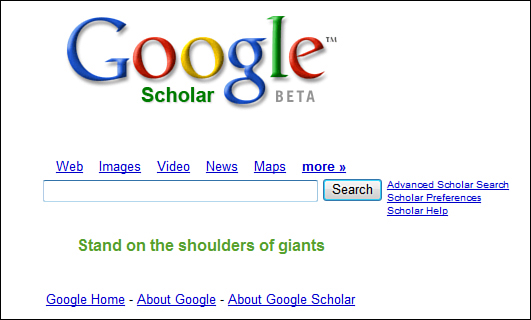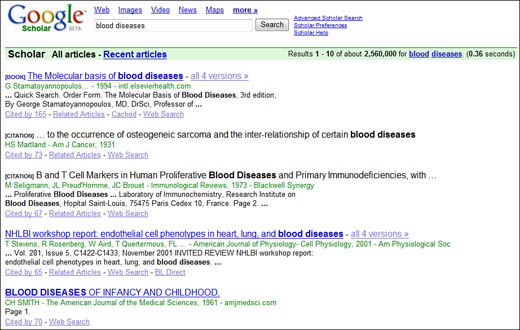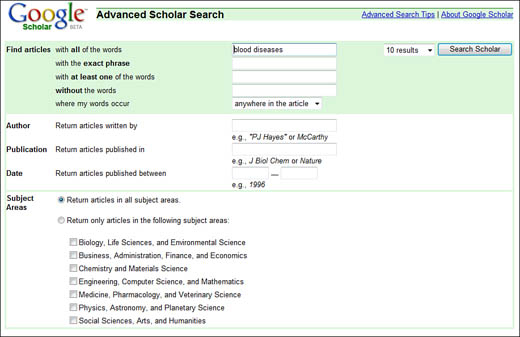Within a few short months of its launch, Google Scholar drew raves from its scholarly audience and established itself as a viable (and free) alternative to the expensive research databases offered by Elsevier, Thomson, and other scholarly publishers. Although some librarians say that Google Scholar doesn’t offer quite the quality and quantity of results of its more-established rivals, others praise it for its easy access and simple operation.
As you can see in Figure 12.1, the Google Scholar search page closely resembles the traditional Google web search page. You access Google Scholar at scholar.google.com.
When you search Google Scholar, you receive a list of matching articles, journals, papers, theses, books, and the like, along with a brief summary of each item. Much of the information displayed on the search results page is available online free of charge. Some is available online only for subscribers to a particular service. Some is available online only for members of a particular library. And some is available in printed format only.
Note
Another benefit of this citation analysis is a Cited By link next to each search result listing. When you click this link, you see a list of all the pages and documents that point to the current article.
The information in the Google Scholar database is also available via a traditional Google web search, although it’s often buried deep in the search results. The advantage of Google Scholar is that it focuses your search solely on the scholarly literature and returns results in a format familiar to students and researchers. The search itself is also fine-tuned for the scholarly crowd; you can confine your search to specific disciplines, authors, and publications.
Put another way, Google Scholar is a way for students and researchers to find academically appropriate and peer-reviewed literature without having to wade through all the nonprofessional information that clutters the public Internet.
To identify content for inclusion in the Google Scholar database, Google uses an algorithm that guesses at what it thinks is scholarly content. As with Google’s PageRank algorithm, the Google Scholar algorithm is a closely guarded secret.
What we do know is that the algorithm tries to identify credentialed authors and searches for citations for each article. These citations are extracted and analyzed; at least in part, Google examines the connections between other documents that cite the article in question. This citation analysis is also used to help rank documents within the Google Scholar results. (Google Scholar also takes into consideration the full text of each article, the article’s author, and the publication in which the article appeared to make its rankings.)
Google Scholar not only searches the public web for scholarly information, it also strives to include articles, journals, and books from major scholarly publishers. If the full text of a document is not available for dissemination via the public web, Google still includes an abstract from the document; you can then choose whether to pay for access (if that option is available; some materials require a subscription to the host library for access).
Some of this nonpublic information is available through Google’s partnering with major scholarly research services and libraries. For example, Google Scholar derives some of its content from the Open WorldCat database, which contains records of materials owned by libraries that participate in the Online Computer Library Center (OCLC) project. (You can learn more about OCLC and Open WorldCat at www.oclc.org.)
In the case of some scholarly literature, the publication itself is not actually online; only the abstract and citations are available over the Internet. This is a benefit of including information sourced from various library databases—you can find out what documents a library has available, even if you can’t download them from the Internet.
Caution
As useful as Google Scholar is, it searches only a fraction of the published scholarly literature. For more comprehensive scholarly research, use the search function provided by your local research library to search the many field-specific databases that cover scholarly publications, such as ABI/Inform, ERIC, Medline, and Proquest.
Commentary
When you conduct a Google Scholar search, the results returned are limited primarily to scholarly articles, journals, theses, books, and the like. (In fact, articles tend to make up the bulk of Google Search results.) Figure 12.2 shows a typical Google Scholar search results page.
The information you see about a particular search result depends on what type of document it is. Let’s work through the possibilities.
If it’s an article available online, the title is clickable. When you click the title, you’re taken either to the full text of the article or (if the article itself is available only via subscription) to the article’s abstract. If the article is available for purchase via the British Library, a BL Direct link is displayed; click this link for purchase information.
If it’s an article not available online, the title is not clickable, and the word [CITATION] appears beside the title. In this instance, you may be able to find the information you want by displaying the article’s citations.
If it’s a book that’s available in electronic form online, the word [BOOK] appears beside the title, and the title is clickable. When you click the title, you’re taken either to the full text of the book or (if the book itself is available only via subscription) to the book’s abstract.
Caution
Articles marked with [CITATION] are referred to online but are not yet available online. Unfortunately, a large amount of scholarly literature is still available offline only—although this is apt to change over time.
If it’s a book that’s not available online, the word [BOOK] appears beside the title, and the title is not clickable. You’ll also see a Library Search link; click this link to find a library that carries the hardcopy book.
For each item listed on the search results page, you see some or all of the following information:
-
Title of the book or article. If the full text or abstract is available online, the title is a clickable link.
-
Bibliographic information (in green), including author, publisher, and so on.
-
Cited By link, which links to a list of other articles and documents that cite this particular article.
-
Related Articles link, which lists other articles on the same topic.
-
View As HTML link, which lets you view a PDF-format article in normal web page format.
-
Web Search link, which lets you search for information about this article in the main Google web index.
-
Library Search link, available when a book is listed, which lets you view a list of real-world libraries that carry copies of the book.
-
BL Direct link, available when an article is available for purchase via the British Library.
-
Group Of link, visible when an article is one of several in a group of scholarly works. Click the link to view a list of the other articles.
To best use Google Scholar results, you should first try clicking the article title. If this option isn’t available, or if you’re taken to an abstract only, you can use the Cited By and Web Search links to search for related articles and information. (You can also try to find the full-text article at your local library, of course.)
Tip
If you’re accessing Google Scholar from a university or research library, you may see a FindIt @ link next to selected search results. Click this link to locate an electronic version of the work via your library’s online resources.
If you find a book that looks interesting, and if the book isn’t available for online reading (most aren’t), it’s time to head to the library. Click the Library Search link to find a list of libraries that carry the book, and then put on your jacket and make a visit.
Now that you’re somewhat familiar with the kind of scholarly information that Google Scholar finds, let’s dive headfirst into the research waters and learn how to find that information.
You can perform most of your research directly from the Google Scholar main page. Just enter your query into the search box and click the Search button, the same as you would a normal Google web search.
Scholarly research, however, is a little more exacting than typical web searching. More often than not you’re searching for articles by a particular author, or for articles from a specific publication. To fine-tune your search in this manner, you can use most of the same search operators discussed in Chapter 6, “Getting the Most Out of Google Search”—in particular, +, –, “ ”, OR, and intitle:.
One new operator is specific to Google Scholar. The author: operator lets you search for articles written by a specific author. To use this operator, enclose the author’s name in quotation marks and place it directly after the operator, like this: author:“m miller”. If you’re interested in finding references to works by that author (as opposed to the author’s works themselves), skip the author: operator and simply enclose the author’s name in quotation marks as an exact-phrase search.
The exact-phrase operator is also useful when you’re searching for a particular article or publication. Simply enclose the article/publication title in quotation marks, like this: “discovering peer to peer”. No other operator is necessary.
Even more fine-tuning is available from the Google Scholar Advanced Scholar Search page. You access this page, shown in Figure 12.3, by clicking the Advanced Scholar Search link on the main Google Scholar page.
As you can see, the top part of this form offers pretty much the same type of fine-tuning available from the normal Google Advanced Search page (or by using advanced search operators). You have the option of searching for all the words (default), an exact phrase (“ ”), at least one of the words (OR), and without the words (–). The new option here is the last one, which lets you specify where in the article to search—in the title only, or anywhere in the article (the default).
The other options on this page include the following:
-
To find articles written by a specific author, use the Author option and enter the author’s name.
-
To find articles published in a specific publication, use the Publication option and enter the publication’s name.
-
To find articles published within a specified date range, use the Date option and enter the starting and ending year.
-
To limit your search to a specific subject area (biology and life sciences, business and finance, and so on), go to the Subject Areas section and click the areas you want to search. (By default, Google Scholar searches all subject areas.)
I mentioned previously that some search results might have a FindIt @ link next to the title. This indicates that the article is available for reading from your local or university library.
How does Google Scholar know which library you’re using? If you’re logging on from a campus computer, this information should be sensed automatically. But if you’re logging on from another location, you can manually inform Google Scholar which library you normally use.
This is done from the Scholar Preferences page, which you get to by clicking the Scholar Preferences link on the main Google Scholar page. Scroll down to the Library Links section, enter the name of your library, and click the Find Library button.
You see a list of available libraries. You can select up to three libraries from this list, although you may be prompted to log on to a particular library site before accessing the associated FindIt @ link. Click the Save Preferences button when you’re done.
Google Scholar is a far-reaching service, one that hasn’t yet reached its full potential. Let’s look at several ways that research professionals can increase access to the Google Scholar database.
Any website can add a Google Scholar search box to its web pages. This enables site visitors to search Google Scholar from your website, without exiting and opening the Google Scholar site. All you have to do is go to scholar.google.com/scholar/scholarsearch.html and follow the instructions there.
As you might have gathered from reading this chapter, Google Scholar is particularly useful for school libraries. There are two ways that a library can participate in Google Scholar—by offering Google Scholar access to library users, and by making library materials available to the Google Scholar database.
To make Google Scholar available to a library’s patrons, the library needs to contact its link resolver vendor. In some instances, Google Scholar is now an option on the vendor’s configuration pages; in other instances, you may need to set up specific procedures. When you’ve joined the Library Links program, all on-campus users will see FindIt @ links to library materials within the standard Google Scholar search results.
To include your library’s materials in the Google Scholar database (so that they appear when a user clicks the Library Search link next to a search result), the library has to join the OCLC Open WorldCat program. You can also contact Google directly for more information at [email protected].
And here’s something all libraries will appreciate. Both the Library Links and Library Search programs are free! No budget demands here.
If you’re a publisher of scholarly content and would like to see your works included in the Google Scholar database, you should contact Google at [email protected]. You can opt to provide full-text articles, abstracts, or even subscription-controlled content—it’s your choice.