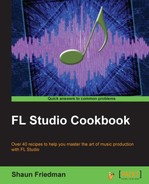Humanizing with Piano roll allows you to shift your notes ever so slightly to the right. This entails using a Snap to grid setting (none) within the Piano roll window. When you have opened up the Piano roll window and are working with a sound, this method can help make a particular groove fit with your entire music production.
To start humanizing your sound using Piano roll, you will want to have a particular channel use Piano roll. You can do this by right-clicking on a channel and selecting Piano roll.
Humanize your notes inside of the Piano roll window using the following steps:
- Click on the Snap to grid setting (it resembles a magnet) inside of Piano roll and select (none) as per Fig 9.7. This will allow you to slide your notes independent of the grid.
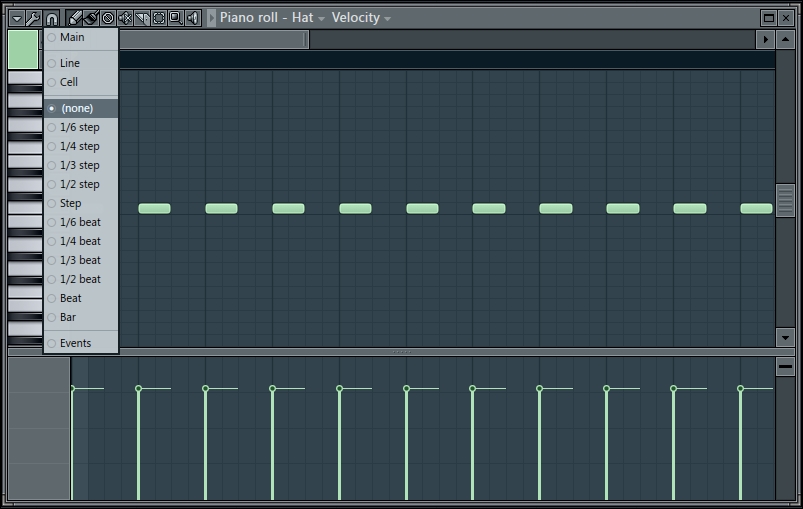
Fig 9.7
- Click-and-drag a note you want to slide to the right or left. Fig 9.8 shows the first four notes that have been dragged to the right. Note that they are not directly on a grid line like the remaining notes.
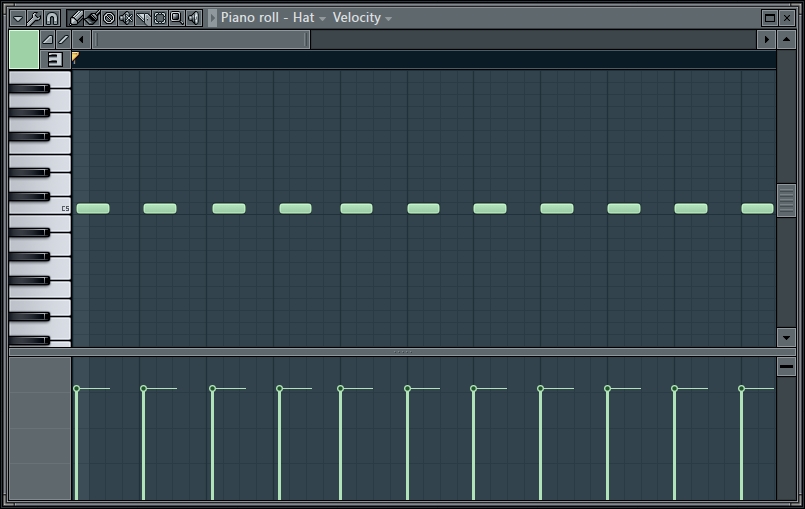
Fig 9.8
Changing your Snap to grid setting inside of the Piano roll to (none) allows you to slide your notes that are unrelated to the grid setting. This can help with percussion and virtual instruments of all sorts. In fact, anything inside of the Piano roll window is fair game.
Sometimes, a sound's starting point can be a little bit delayed even though you have it set directly on the grid. This means that your actual sample does not start immediately on time. To remedy this, you can drag or slide your sound component to the left in Piano roll or open up Edison to delete the space at the very beginning of your sample. In a music file, we will work with small fragments of time, and in some cases, we will have to edit the waveform in Edison. Other times, a slight delay is desired if it adds to the groove of the song. This depends on your given music project and the direction and feeling you want it to embody.
Be sure to use the bottom portion of Piano roll where you can adjust the Velocity value and other individual parameters. Sometimes, you may want to adjust the Velocity value before shifting notes. This was reviewed in the final recipe of Chapter 4, Building Your Song and relates to the Note properties drop-down box. You can also double-click on any note inside Piano roll to change the parameters. For the global adjustment of notes, hold Ctrl and click-and-drag around a group of notes. You can then double-click and affect a global selection of Note properties.