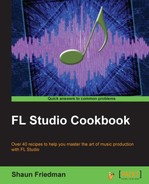In this chapter, we will cover:
- Using automation for virtual instruments and effects
- Creating automation clips
Automation is a tactic used by all professional engineers and music producers. Almost every knob and slider in FL Studio allows you to automate music. You can automate filters, effects, virtual instruments, channel settings, volume, and panning. The movements you record (recording your automation movements) are referred to as automation curves. The automation movements you record will be represented by a correlated readout in the FL Studio Playlist. You can record these automation curves with your mouse, a MIDI controller, or by manipulating shapes and lines on the FL Studio Playlist. Drawing or painting in points, lines, curves and shapes affects your mix as soon as you implant your drawing; it doesn't need to be recorded as a performance. These are referred to as automation clips. The shapes and lines will correlate with certain parameters. You can also see the parameters you are affecting within the FL Studio browser. You may also right-click on a volume or panning knob next to every channel in the step sequencer and click on the Edit events for pattern automation.
Recording automation is truly the icing on the cake; the suspenseful high pass and low pass filters are crucial tools for dance and electronic music of all types. It allows you to manipulate your sounds inside your spatial field, and can make your track more human and distinct. It is loved by many users because it allows you to use physical controls. Again, we will mention MIDI controllers. Today, MIDI controllers designed to control automation include turntables, touchpads, knobs, sliders, and buttons. The mixer slots and sliders you work with in FL Studio can all be mapped to a MIDI controller. It allows you to feel more connected to the mix because you can manipulate and play with parameters on the fly instead of drawing them statically. You may also map multiple knobs or controls by using the Multilink to controllers function discussed the Working with MIDI controllers and MIDI pads recipe in Chapter 4, Building Your Song. All of the steps mentioned here can be performed with a mouse or a MIDI controller's physical knobs, buttons, and sliders. Automation can also serve as an on/off button, totally silencing or disabling a control, then turning it back on like a light switch.