After creating Request and Service Offerings, as described in the previous two recipes, you need to publish both types of Offerings. As long as the Offerings are in the Draft status, they will not be visible in the SCSM 2016 portal to the end users.
A best practice for publishing Request and Service Offerings is to use Change Management with approvals for the publishing. This recipe discusses how you use Change Management with approvals to change a draft Offering into a published Offering visible in the SCSM 2016 Self-Service Portal. This will be done in two steps to publish the different Offerings. The first step is for publishing Service Offerings. The second one is for publishing Request Offerings.
To publish Service Offerings in the SCSM 2016 Service Catalog open SCSM 2016 console and navigate to Library | Service Catalog | Service Offerings.
To publish Request Offerings in the SCSM 2016 Service Catalog open SCSM 2016 console and navigate to Library | Service Catalog | Request Offerings.
To publish a Service Offering select the related Service Offering (Active Directory User Management) in the list in SCSM 2016 Console | Library | Service Catalog | Service Offerings:
- Click on Create Change Request to Publish in the Tasks pane.
- Choose the Publish Offering template from the list in the Select Template window and click on OK.
- In the Change Request form fill in the information regarding the publishing of the Service Offering (Title, Description, Reason, Created By, Area, Assigned To, Priority, Impact, and Risk). For more information regarding Change Request and how they work, please take a look at Chapter 8, Designing and Configuring Change Management and Release Management:
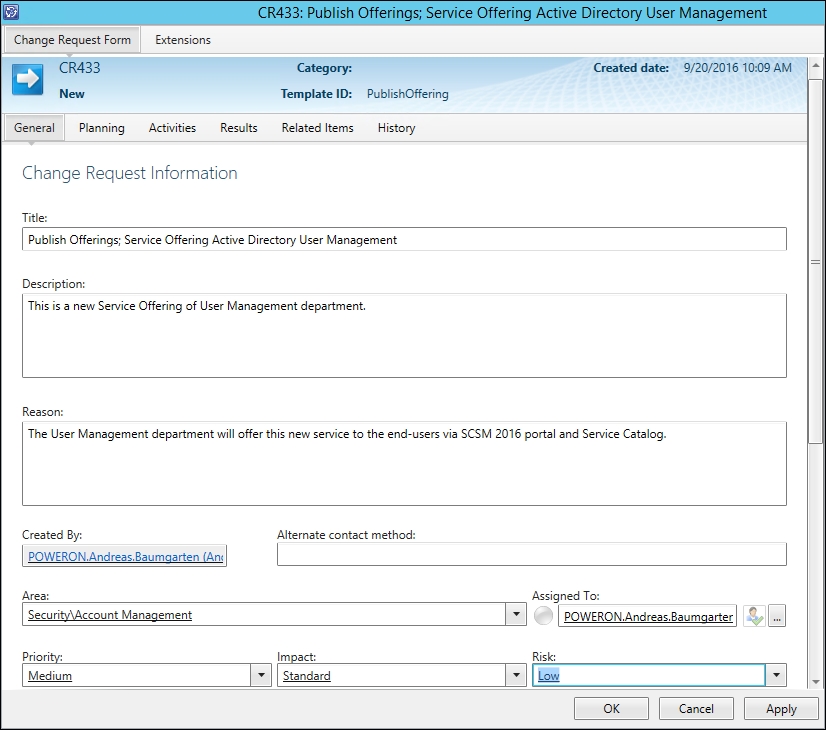
- Click on the Activities tab. Verify that two activities are listed. The first Review Activity (the RA suffix) is the approval, the second (the AC suffix) is an automated activity to publish the Service Offering:

- Add the reviewer and click on
OK in the Review Activity page:

- Close the Change Request by clicking on OK.
To publish a Request Offering select the related Request Offering (Request A New User in Active Directory) in the list in SCSM 2016 Console | Library | Service Catalog | Request Offerings:
- Click on Create Change Request to Publish in the Tasks pane.
- Choose the Publish Offering template from the list in the Select Template window and click on OK.
- In the Change Request form, fill in the information regarding the publishing of the Request Offering (Title, Description, Reason, Created By, Area, Assigned To, Priority, Impact, and Risk). For more information regarding Change Request and how they work, please take a look at Chapter 8, Designing and Configuring Change Management and Release Management:

- Click on the Activities tab. Verify that two activities are listed. The first Review Activity (RA suffix) is the approval, the second (AC suffix) is an automated activity to publish the Request Offering.
- Add the reviewer and click on OK in the Review Activity page (as described in the part to publish the Service Offering).
- Close the Change Request by clicking on OK.
Follow these steps to approve both Change Requests to publish the Service Offering and the Request Offering:
- In the SCSM 2016 console, navigate to Work Items | Activity Management | Review Activities | In-Progress Activities.
- Select the first Review Activity named Approve publishing and click on Approve in the Tasks pane.
- Enter a comment (required) and click on OK to close the window.
- Select the second Review Activity named Approve publishing and click on Approve in the Tasks pane.
- Enter a comment (required) and click on OK to close the window:
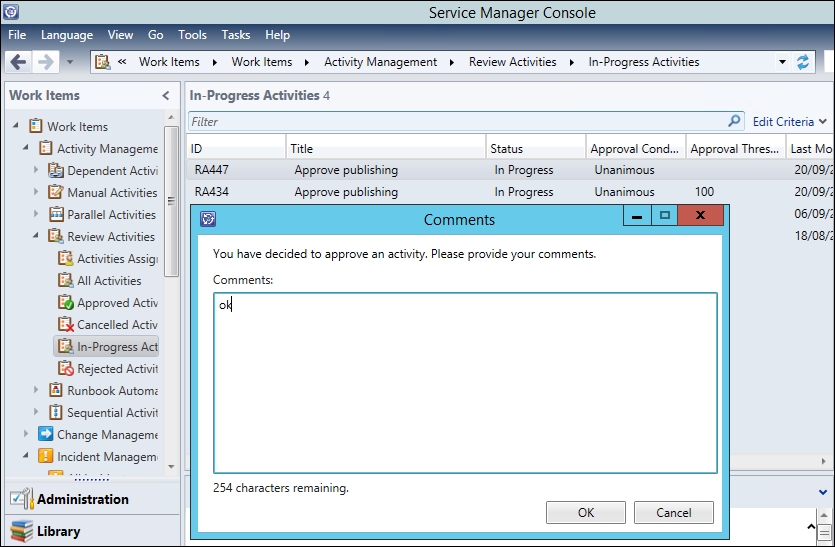
Verify the result:
- After both Review Activities are approved, wait for a few minutes. SCSM 2016 workflows will trigger the Automated Activities to change the status for the Service Offering and Request Offering to Published after a few minutes.
- In the SCSM 2016 console, navigate to Library | Service Catalog | Service Offerings | Published Service Offerings. The Service Offering we created and published during the recipes in this chapter should be listed.
- In the SCSM 2016 console, navigate to Library | Service Catalog | Request Offerings | Published Request Offerings. The Request Offering we created and published during the recipes in this chapter should be listed.
Change Management can be used for the publishing process of Service or Request Offerings.
After creating a related Change Request two activities are added to the Change Request record. The first activity is for reviewing and approving. The second, automated activity will be triggered by an internal SCSM 2016 workflow after the reviewer approves the first activity. The workflow will set the status of the offering to Published.
Publishing and unpublishing of Service and Request Offerings can be done without involving the Change Management process.
If no Change Management process is needed to publish the Service or Request Offering, there is a shortcut:
- In the SCSM 2016 console, navigate to Library | Service Catalog | Service Offerings/Request Offerings | Draft Service Offerings/Draft Request Offerings.
- Select the Service Offering or Request Offering.
- Click on Publish in the Tasks pane.
Service or Request Offerings can also be unpublished:
- In the SCSM 2016 console, navigate to Library | Service Catalog | Service Offerings/Request Offerings | Published Service Offerings/Published Request Offerings.
- Select the Service Offering or Request Offering.
- Click on Unpublish in the Tasks pane.
The Microsoft TechNet Library: Using the Service Catalog in System Center 2016 - Service Manager, at https://technet.microsoft.com/en-us/system-center-docs/sm/manage/admin-using-the-service-catalog-in-system-center-2016-service-manager.
