In SCSM 2016 it is possible to send notifications to "Reviewers" of Review Activities and "Implementers" of Manual Activities. This is helpful because different activities in a Change Request will change their status during the Change Management process. For instance, a Manual Activity status changes from Pending to In Progress after a previous Review Activity is approved.
This recipe will show how this notification workflow can be configured.
There are two ways to create a notification in SCSM 2016.
The first one is to navigate to Administration | Notification | Subscription | Create Subscription. The wizard will lead you through the creation of the notification.
The second method is to configure a workflow by navigating to Administration | Workflows | Configuration and selecting the relevant process type.
We will use the second method and it is described in detail in this recipe. The major difference between these two methods is the option to apply a template to the activity with additional information when you use the workflow option.
To create an Activity Notification workflow, open the SCSM 2016 console and navigate to Administration | Workflows | Configuration.
To create a new notification, follow these steps:
- Double-click on Activity Event Workflow Configuration.
- In the Select a Class form select Review Activity and click on OK.

- In the Configure Workflows window, click on Add.
- Read the instructions and information on the Before You Begin page.
- Click on Next.
- Fill in the Title (
Change Request Reviewer Notification Workflow) and a Description (This workflow will send a notification to the reviewer if a Review Activity status changed from "Pending" to "In Progress") fields in the Workflow Information page. - Select When an object is updated from the Check for events: list.
- Select a management pack to save the workflow in (for example, Custom. ChangeManagement.Library).
- Click on Next.

- In the Specify Criteria page, click on Changed from.
- In the Available Properties list search for Status, select the checkbox, and click on Add.
- In the Criteria section, beside [Activity] Status click on the list with conditions and select equals.
- In the Criteria section, beside [Activity] Status click on the list with status and select Pending.
- In the Specify Criteria page, click on Changed to.
- In the Available Properties list search for Status, select the checkbox, and click on Add.
- In the Criteria section, beside [Activity] Status click on the list with conditions and select equals.
- In the Criteria section, beside [Activity] Status click on the list with status and select In Progress.
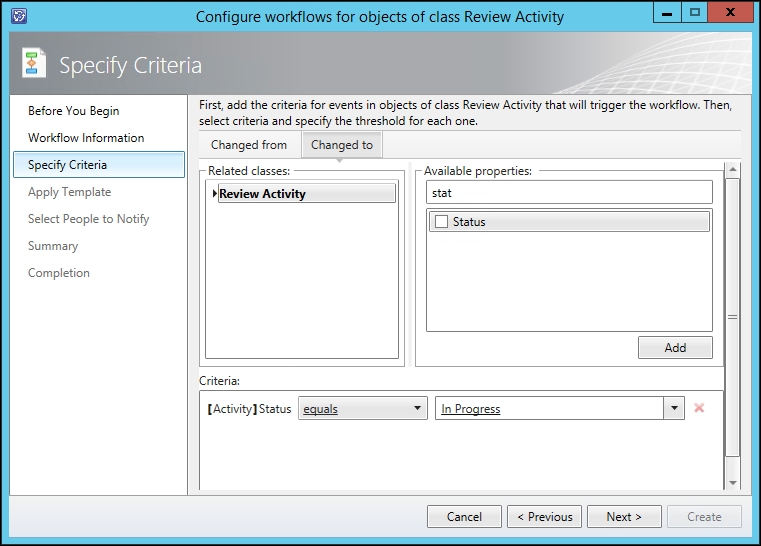
- Click on Next.
- In the Apply Template page, do not apply any template.
- Click on Next.
- In the Select People to Notify page, check the Enable notification checkbox.
- Select Reviewers from the User drop-down box.
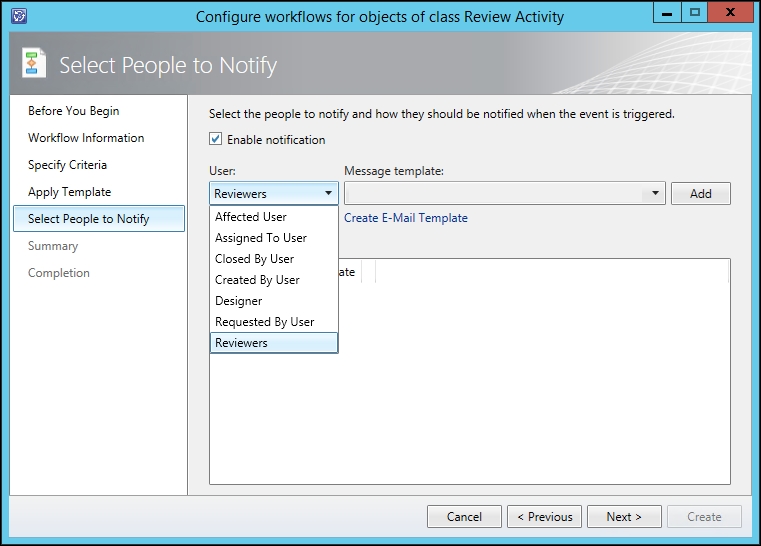
- Select an existing message template from the list or create a new notification template by clicking on Create E-Mail Template.
- Click on Add.
- Click on Next.
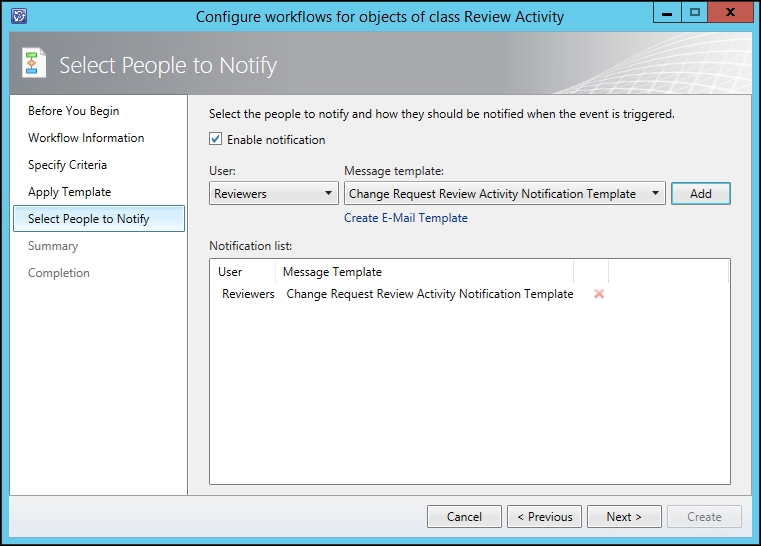
- Verify the summary and click on Create.
- In the Configure Workflow window click on OK.
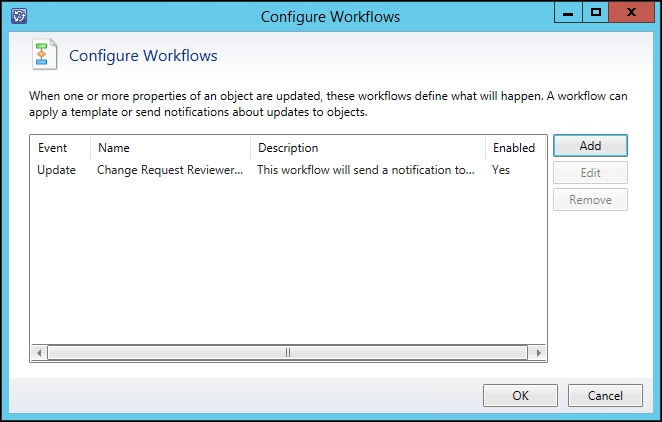
The notification workflow will be initiated when the specified condition is met. In our workflow example, the notification will be sent to the reviewer when the status of the review activity changes from Pending to In Progress.
Notification on activities is a good way to automate the Change Management process. An e-mail is sent to the reviewer or activity implementer of the activity when it becomes "active".
The notification of an implementer of a Manual Activity works similar to notifying the reviewer of a Review Activity There is one difference during the creation: you need to select Assigned To User because Implementer is not listed as an option. The Assigned To User in the list of possible recipients correlates to the Implementer of a Manual Activity.
For more information on how to create and work with notifications, please look at the Creating formatted e-mail notification templates recipe in Chapter 2, Personalizing SCSM 2012 Administration.
Microsoft TechNet Library: Managing Changes and Activities in System Center - Service Manager: https://technet.microsoft.com/en-us/system-center-docs/sm/manage/ops-managing-changes-and-activities-in-system-center-2016-service-manager.
