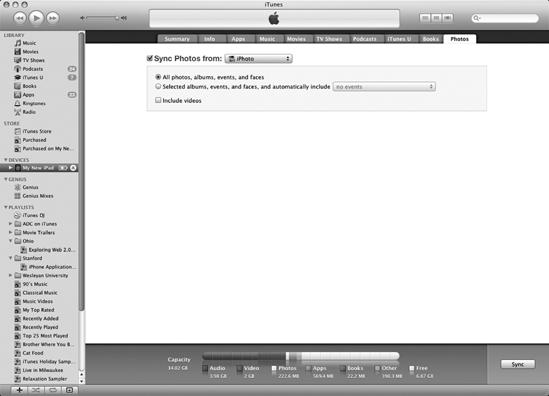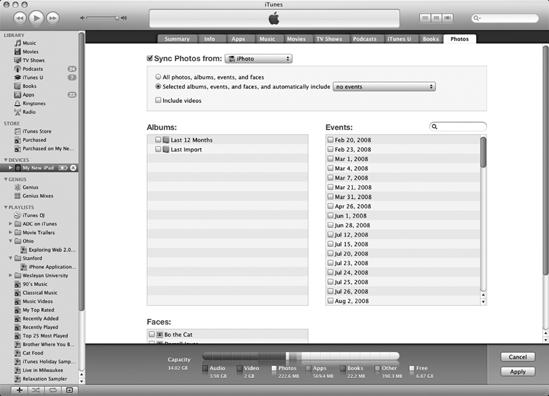- My New iPad
- Acknowledgments
- Introduction
- I. Basic Training
- 1. Turning Your iPad On and Off
- 2. Charging and Conserving iPad Battery Power
- 3. Using Your iPad's Physical Controls
- 4. Controlling the iPad User Interface
- 5. Using and Customizing the Virtual Keyboard
- II. Customizing Your iPad
- 6. Customizing the Home Screen
- 7. Using Parental Controls
- 8. Protecting Your Privacy
- 9. Setting the Date and Time
- 10. Restoring and Resetting Your iPad
- 11. Setting Up an Internet Connection
- 12. Installing (and Uninstalling) Apps
- III. Getting on the Internet
- 13. Browsing with Safari
- 14. Using Bookmarks with Safari
- 15. Filling Out Forms Automatically in Safari
- 16. Setting Up and Customizing an Email Account
- 17. Reading, Writing, and Organizing Email
- IV. Sharing Data with Your iPad
- 18. Transferring Photos, Movies, Music, TV Shows, and Podcasts to Your iPad
- 19. Transferring Ebooks and Audiobooks to Your iPad
- 20. Transferring Contacts, Appointments, Mail, Notes, and Bookmarks
- 21. Transferring iTunes University Courses from a Computer to Your iPad
- V. Video, Music, and Ebooks
- 22. Shopping on iTunes and the iBook Store
- 23. Listening to Music and Other Audio Files
- 24. Watching Videos
- 25. Watching YouTube Videos
- 26. Reading Ebooks
- 27. Viewing Photographs
- 28. Using and Sharing Photographs
- VI. Organizing Yourself
- 29. Jotting Down Notes
- 30. Viewing Contact Information
- 31. Tracking Appointments on a Calendar
- 32. Viewing a Map
- 33. Finding Places and Getting Directions with Maps
- 34. Searching Your iPad with Spotlight
- VII. Additional Tips
- 35. Updating the iPad Operating System
- 36. Making an iPad Accessible
- 37. Using Foreign Languages
- 38. Transferring and Editing Microsoft Office Documents
- 39. The Best iPad Apps
- A. The Next Step
- Index
- About the Author
- Updates
Although the iPad lacks a camera to capture pictures, you can download photos and other graphic images to your iPad from the Internet or from email messages. In most cases, you'll probably be storing photos on your computer and transferring them to the iPad.
To synchronize photos, follow these steps:
Connect your iPad to your computer using the USB cable.
Run iTunes on your computer.
Click the name of your iPad in the Devices category.
Click the Photos tab. The Photos screen appears.
Check (or uncheck) the Sync Photos from checkbox, as shown in Figure 18-1.
Click the Sync Photos from pop-up menu, and choose a program to synchronize your photographs (such as iPhoto or Photoshop Elements) or a folder where you store your photographs on your computer (such as the Pictures folder).
Click the All photos, albums, events, and faces or Selected albums, events, and faces radio button. (If you click the Selected albums, events, and faces radio button, you can check the checkboxes of different albums, as shown in Figure 18-2.)
(Optional) Check the checkboxes of individual photo albums that you want to synchronize with your iPad.
Click Apply.
-
No Comment