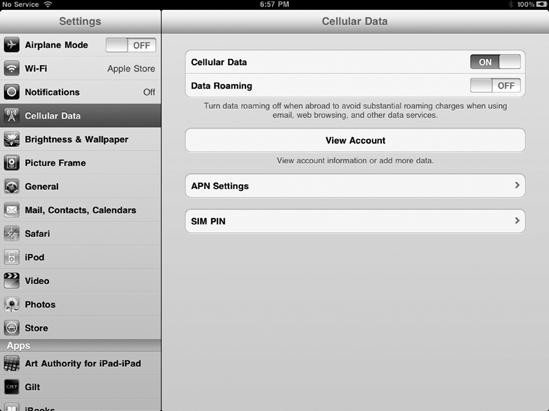- My New iPad
- Acknowledgments
- Introduction
- I. Basic Training
- 1. Turning Your iPad On and Off
- 2. Charging and Conserving iPad Battery Power
- 3. Using Your iPad's Physical Controls
- 4. Controlling the iPad User Interface
- 5. Using and Customizing the Virtual Keyboard
- II. Customizing Your iPad
- 6. Customizing the Home Screen
- 7. Using Parental Controls
- 8. Protecting Your Privacy
- 9. Setting the Date and Time
- 10. Restoring and Resetting Your iPad
- 11. Setting Up an Internet Connection
- 12. Installing (and Uninstalling) Apps
- III. Getting on the Internet
- 13. Browsing with Safari
- 14. Using Bookmarks with Safari
- 15. Filling Out Forms Automatically in Safari
- 16. Setting Up and Customizing an Email Account
- 17. Reading, Writing, and Organizing Email
- IV. Sharing Data with Your iPad
- 18. Transferring Photos, Movies, Music, TV Shows, and Podcasts to Your iPad
- 19. Transferring Ebooks and Audiobooks to Your iPad
- 20. Transferring Contacts, Appointments, Mail, Notes, and Bookmarks
- 21. Transferring iTunes University Courses from a Computer to Your iPad
- V. Video, Music, and Ebooks
- 22. Shopping on iTunes and the iBook Store
- 23. Listening to Music and Other Audio Files
- 24. Watching Videos
- 25. Watching YouTube Videos
- 26. Reading Ebooks
- 27. Viewing Photographs
- 28. Using and Sharing Photographs
- VI. Organizing Yourself
- 29. Jotting Down Notes
- 30. Viewing Contact Information
- 31. Tracking Appointments on a Calendar
- 32. Viewing a Map
- 33. Finding Places and Getting Directions with Maps
- 34. Searching Your iPad with Spotlight
- VII. Additional Tips
- 35. Updating the iPad Operating System
- 36. Making an iPad Accessible
- 37. Using Foreign Languages
- 38. Transferring and Editing Microsoft Office Documents
- 39. The Best iPad Apps
- A. The Next Step
- Index
- About the Author
- Updates
If you frequently surf the Internet to watch YouTube videos or browse your favorite web pages, you'll want to leave Wi-Fi turned on all the time. If you turn Wi-Fi off and access the Internet, the iPad uses your cellular telephone network, which requires even more energy and drains your iPad's battery in the process. If you don't need to surf the Web or check your email, you can turn off Wi-Fi and 3G to make your iPad's battery last even longer.
To turn off Wi-Fi and 3G, follow these steps:
From the Home screen, tap Settings. The Settings screen appears.
Tap General. The General settings screen appears.
Tap Cellular Data. The Cellular Data settings screen appears, as shown in Figure 2-1. (If you don't have an iPad that supports 3G, you will not see a Cellular Data option.)
Tap the Cellular Data on/off switch to make it read OFF.
Tap Wi-Fi. The Wi-Fi Networks settings screen appears, as shown in Figure 2-2.
Tap the Wi-Fi on/off switch to make it read OFF.
Press the Home button to return to the Home screen.
Note
You can also put your iPad into airplane mode (see Chapter 1) to save energy. This turns off both Wi-Fi and 3G.
-
No Comment