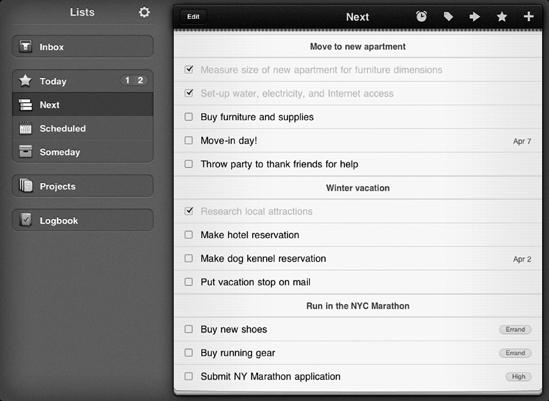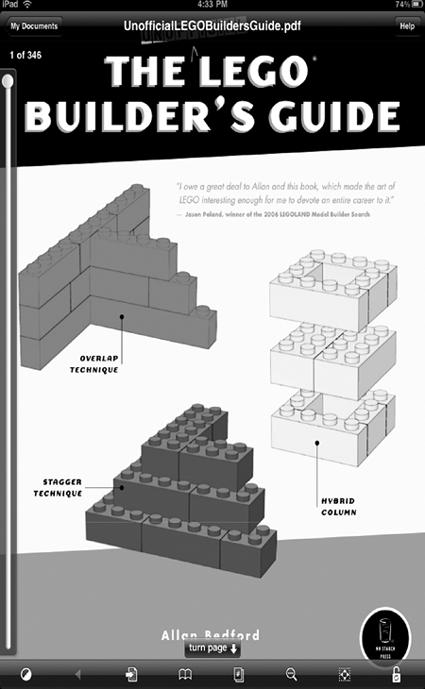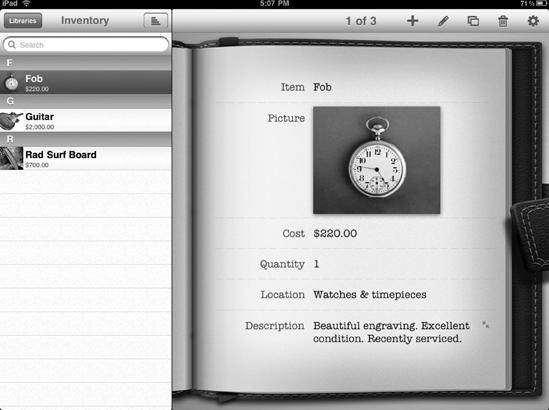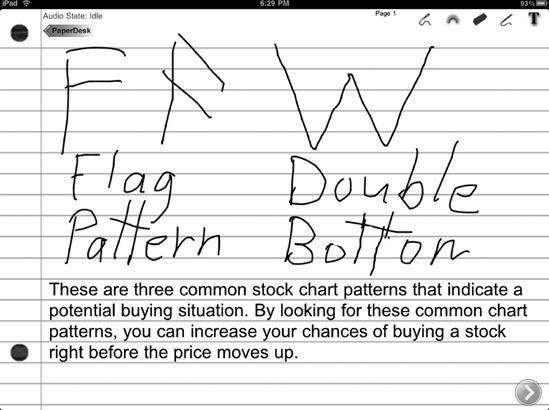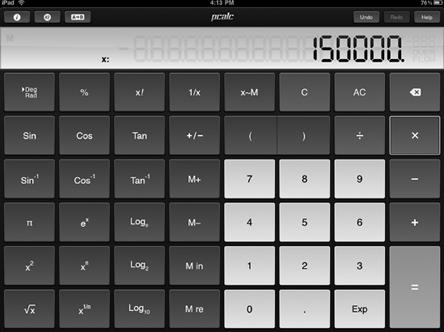To work with word processor documents, spreadsheets, and presentations, you need to download the individual iWork suite apps (Pages, Numbers, and Keynote) to your iPad. However, you may need additional apps to help you get work done so your iPad can effectively replace a much heavier and bulkier laptop computer.
To make sure you use your time wisely, consider making a daily to-do list and storing it on your iPad. That way you can glance at your daily tasks and avoid getting distracted. While you can create a to-do list with the Notes app, you might prefer a dedicated to-do list manager such as Things or Sorted, as shown in Figure 39-1.
Many people have released ebooks in Adobe's Portable Document Format (PDF) that aren't available in EPUB format. Since you can't read PDF files directly within the iBooks app, you need a special PDF reader such as GoodReader or SimplyPDF. With either app, you can store and read all your PDF files as easily as you can read any ebook in iBooks, as shown in Figure 39-2.
One problem with the iPad is that once you have photos or documents stored on it, you can't print anything unless you transfer the file to your main computer. To fix this problem, use the PrintCentral app. Just plug your iPad into your computer with the USB cable, and you'll be able to print directly from the iPad to any printer connected to your computer.
Even if you love your iPad, it's likely your company is still in the Dark Ages of computing—namely, using Windows computers. If those Windows computers use the Professional edition of Windows XP, Vista, or Windows 7, you can remotely access and control those computers through the Remote Desktop app.
By using the Remote Desktop app, you can use Windows without having to touch an actual computer. Although you can't run Windows directly on an iPad (not that you would want to), the Remote Desktop app gives you the next best option for using Windows over an Internet connection (which is the best way to use any Windows computer).
The Contacts app that comes with iPad is great for storing names, addresses, and phone numbers, but not so flexible if you need to store other types of information. For those who need a more versatile database, grab a copy of Bento. If you have Bento on your Macintosh, you can share databases, but even if you just get Bento for the iPad, you can create custom databases for storing any type of information you might need, as shown in Figure 39-3.
The Notes app that comes with iPad can be handy for typing notes, but if you need to sketch drawings, then consider PaperDesk or Penultimate. Both apps let you draw and save simple sketches, as shown in Figure 39-4.
No matter which type of iPad you have (WiFi only model or WiFi and 3G model), you may occasionally find yourself in places without Internet access, such as in an airplane. To prepare for such times without Internet access, use Offline Pages to store copies of your favorite web pages (when you do have Internet access) so you can view these pages later (when you don't have Internet access).
If you're familiar with the iPhone, you know that it comes with a free calculator app. Oddly enough, the iPad lacks this simple calculator app, so grab a free copy of PCalc Lite, which gives you a full-blown scientific calculator, as shown in Figure 39-5. Plenty of free alternative calculators are available in the App Store as well—just search for them!