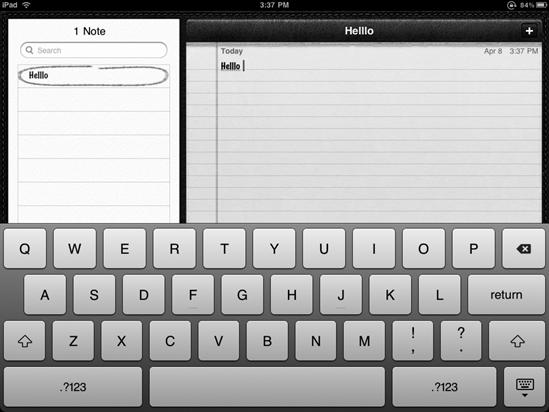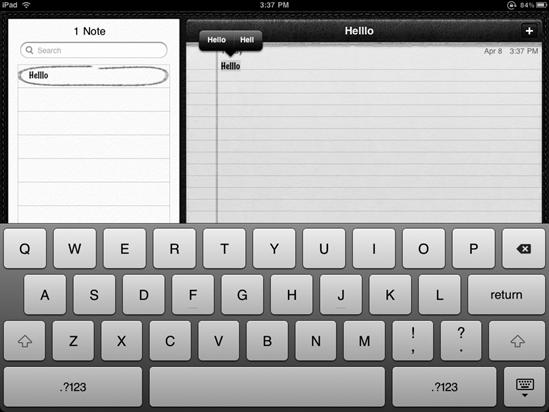- My New iPad
- Acknowledgments
- Introduction
- I. Basic Training
- 1. Turning Your iPad On and Off
- 2. Charging and Conserving iPad Battery Power
- 3. Using Your iPad's Physical Controls
- 4. Controlling the iPad User Interface
- 5. Using and Customizing the Virtual Keyboard
- II. Customizing Your iPad
- 6. Customizing the Home Screen
- 7. Using Parental Controls
- 8. Protecting Your Privacy
- 9. Setting the Date and Time
- 10. Restoring and Resetting Your iPad
- 11. Setting Up an Internet Connection
- 12. Installing (and Uninstalling) Apps
- III. Getting on the Internet
- 13. Browsing with Safari
- 14. Using Bookmarks with Safari
- 15. Filling Out Forms Automatically in Safari
- 16. Setting Up and Customizing an Email Account
- 17. Reading, Writing, and Organizing Email
- IV. Sharing Data with Your iPad
- 18. Transferring Photos, Movies, Music, TV Shows, and Podcasts to Your iPad
- 19. Transferring Ebooks and Audiobooks to Your iPad
- 20. Transferring Contacts, Appointments, Mail, Notes, and Bookmarks
- 21. Transferring iTunes University Courses from a Computer to Your iPad
- V. Video, Music, and Ebooks
- 22. Shopping on iTunes and the iBook Store
- 23. Listening to Music and Other Audio Files
- 24. Watching Videos
- 25. Watching YouTube Videos
- 26. Reading Ebooks
- 27. Viewing Photographs
- 28. Using and Sharing Photographs
- VI. Organizing Yourself
- 29. Jotting Down Notes
- 30. Viewing Contact Information
- 31. Tracking Appointments on a Calendar
- 32. Viewing a Map
- 33. Finding Places and Getting Directions with Maps
- 34. Searching Your iPad with Spotlight
- VII. Additional Tips
- 35. Updating the iPad Operating System
- 36. Making an iPad Accessible
- 37. Using Foreign Languages
- 38. Transferring and Editing Microsoft Office Documents
- 39. The Best iPad Apps
- A. The Next Step
- Index
- About the Author
- Updates
The iPad's virtual keyboard offers a limited form of spellchecking that flags possibly misspelled words with a red underline. You must first tap a possibly misspelled word, and then the virtual keyboard displays a list of possible correct spellings.
To see how to spellcheck text, follow these steps:
From the Home screen, tap Notes. The Notes screen appears.
Type Helllo. (Make sure you deliberately misspell the word by typing three ls.) The misspelled word appears with a dotted line underneath to identify it as a possible misspelling, as shown in Figure 5-9.
Tap the word. A menu appears, listing possible correct spellings, as shown in Figure 5-10.
Tap the correct spelling, and your iPad replaces your word.
-
No Comment
..................Content has been hidden....................
You can't read the all page of ebook, please click here login for view all page.