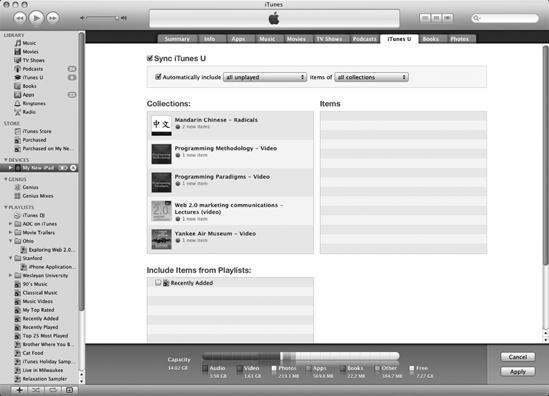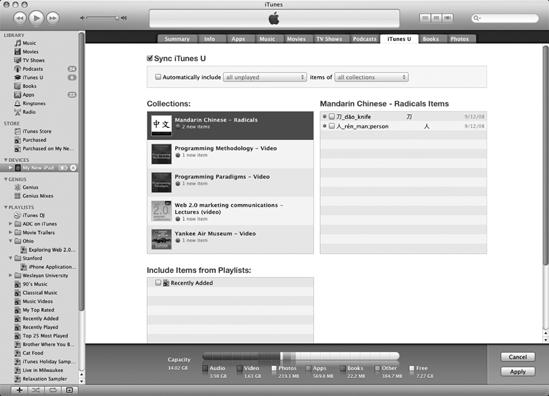- My New iPad
- Acknowledgments
- Introduction
- I. Basic Training
- 1. Turning Your iPad On and Off
- 2. Charging and Conserving iPad Battery Power
- 3. Using Your iPad's Physical Controls
- 4. Controlling the iPad User Interface
- 5. Using and Customizing the Virtual Keyboard
- II. Customizing Your iPad
- 6. Customizing the Home Screen
- 7. Using Parental Controls
- 8. Protecting Your Privacy
- 9. Setting the Date and Time
- 10. Restoring and Resetting Your iPad
- 11. Setting Up an Internet Connection
- 12. Installing (and Uninstalling) Apps
- III. Getting on the Internet
- 13. Browsing with Safari
- 14. Using Bookmarks with Safari
- 15. Filling Out Forms Automatically in Safari
- 16. Setting Up and Customizing an Email Account
- 17. Reading, Writing, and Organizing Email
- IV. Sharing Data with Your iPad
- 18. Transferring Photos, Movies, Music, TV Shows, and Podcasts to Your iPad
- 19. Transferring Ebooks and Audiobooks to Your iPad
- 20. Transferring Contacts, Appointments, Mail, Notes, and Bookmarks
- 21. Transferring iTunes University Courses from a Computer to Your iPad
- V. Video, Music, and Ebooks
- 22. Shopping on iTunes and the iBook Store
- 23. Listening to Music and Other Audio Files
- 24. Watching Videos
- 25. Watching YouTube Videos
- 26. Reading Ebooks
- 27. Viewing Photographs
- 28. Using and Sharing Photographs
- VI. Organizing Yourself
- 29. Jotting Down Notes
- 30. Viewing Contact Information
- 31. Tracking Appointments on a Calendar
- 32. Viewing a Map
- 33. Finding Places and Getting Directions with Maps
- 34. Searching Your iPad with Spotlight
- VII. Additional Tips
- 35. Updating the iPad Operating System
- 36. Making an iPad Accessible
- 37. Using Foreign Languages
- 38. Transferring and Editing Microsoft Office Documents
- 39. The Best iPad Apps
- A. The Next Step
- Index
- About the Author
- Updates
You can also download iTunes University courses into iTunes on your computer. That way, you can listen or watch college courses on your computer and transfer them to your iPad when you want to learn on the go.
To transfer iTunes University courses from your computer to your iPad, follow these steps:
Connect your iPad to your computer using the USB cable.
Run iTunes on your computer.
Click the name of your iPad in the Devices category.
Check (or uncheck) the Sync iTunes U checkbox. If you clear this checkbox, you won't be able to select any additional options. If you select this checkbox, you'll see a list of available iTunes University courses, as shown in Figure 21-2.
(Optional) Check (or uncheck) the Automatically include checkbox, and click the pop-up menu to choose to transfer unplayed or recent iTunes University courses. Then click the items of the pop-up menu to choose all collections or selected collections.
(Optional) If you clear the Automatically include checkbox, you can click each iTunes University course and then click individual classes that make up that course, as shown in Figure 21-3.
Click Apply to start synchronizing your iTunes University courses with your iPad.
-
No Comment