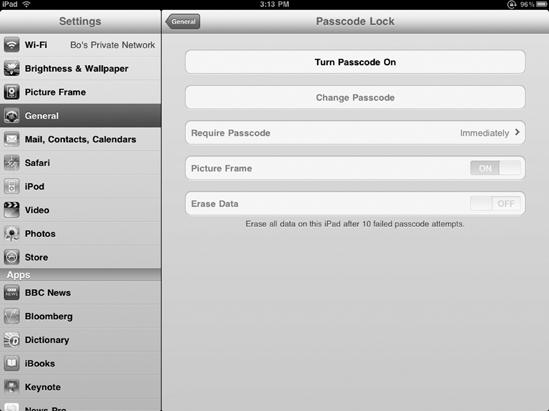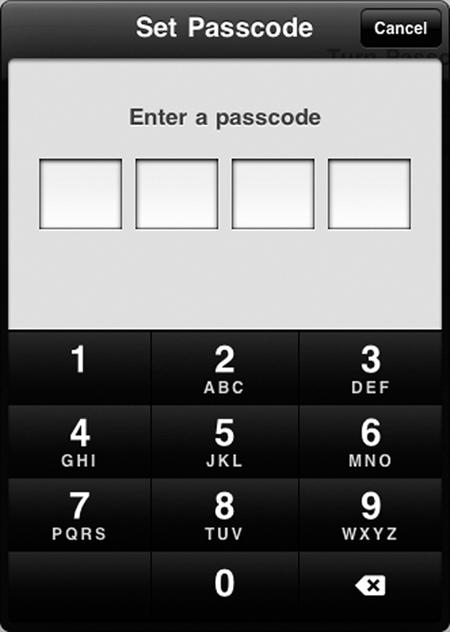Initially, your iPad does not require a passcode to start using it. Just press the Home button or the On/Off button, slide your finger across the screen to unlock the Home screen, and you (or anyone else who gets a hold of your iPad) can start peeking through your data. A passcode simply acts like a password that locks out strangers from using your iPad.
Setting a four-digit passcode simply provides a barrier to prevent someone from accessing your iPad. To set a passcode, follow these steps:
From the Home screen, tap Settings. The Settings screen appears.
Tap General. The General settings screen appears.
Tap Passcode Lock. The Passcode Lock settings screen appears, as shown in Figure 8-1.
Tap Turn Passcode On. A Set Passcode screen appears, as shown in Figure 8-2.
Type a four-digit code.
A second Set Passcode screen appears. Type your four-digit code a second time to verify that you remember what it is.
Press the Home button.
Warning
If you forget your four-digit passcode, you'll lock yourself out of your iPad, so make sure you remember it!
If you have already defined a passcode but want to change it to a different one, you can by following these steps:
From the Home screen, tap Settings.
Tap General. The General settings screen appears.
Tap Passcode Lock. An Enter Passcode screen appears.
Type your current four-digit passcode. The Passcode Lock screen appears.
Tap Change Passcode. A Change Passcode screen appears.
Type your current four-digit code.
Type a new four-digit code.
A second Set Passcode screen appears. Type your new four-digit code a second time to verify that you remember what it is.
Press the Home button.
After you have defined a passcode, you can always remove it by following these steps:
From the Home screen, tap Settings. The Settings screen appears.
Tap General. The General settings screen appears.
Tap Passcode Lock. An Enter Passcode screen appears.
Type your four-digit passcode. The Passcode Lock screen appears.
Tap Turn Passcode Off. A Turn off Passcode screen appears.
Type your four-digit code. The passcode feature is now turned off.
Press the Home button.