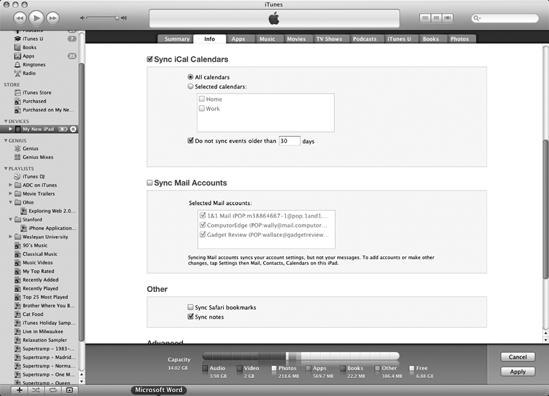- My New iPad
- Acknowledgments
- Introduction
- I. Basic Training
- 1. Turning Your iPad On and Off
- 2. Charging and Conserving iPad Battery Power
- 3. Using Your iPad's Physical Controls
- 4. Controlling the iPad User Interface
- 5. Using and Customizing the Virtual Keyboard
- II. Customizing Your iPad
- 6. Customizing the Home Screen
- 7. Using Parental Controls
- 8. Protecting Your Privacy
- 9. Setting the Date and Time
- 10. Restoring and Resetting Your iPad
- 11. Setting Up an Internet Connection
- 12. Installing (and Uninstalling) Apps
- III. Getting on the Internet
- 13. Browsing with Safari
- 14. Using Bookmarks with Safari
- 15. Filling Out Forms Automatically in Safari
- 16. Setting Up and Customizing an Email Account
- 17. Reading, Writing, and Organizing Email
- IV. Sharing Data with Your iPad
- 18. Transferring Photos, Movies, Music, TV Shows, and Podcasts to Your iPad
- 19. Transferring Ebooks and Audiobooks to Your iPad
- 20. Transferring Contacts, Appointments, Mail, Notes, and Bookmarks
- 21. Transferring iTunes University Courses from a Computer to Your iPad
- V. Video, Music, and Ebooks
- 22. Shopping on iTunes and the iBook Store
- 23. Listening to Music and Other Audio Files
- 24. Watching Videos
- 25. Watching YouTube Videos
- 26. Reading Ebooks
- 27. Viewing Photographs
- 28. Using and Sharing Photographs
- VI. Organizing Yourself
- 29. Jotting Down Notes
- 30. Viewing Contact Information
- 31. Tracking Appointments on a Calendar
- 32. Viewing a Map
- 33. Finding Places and Getting Directions with Maps
- 34. Searching Your iPad with Spotlight
- VII. Additional Tips
- 35. Updating the iPad Operating System
- 36. Making an iPad Accessible
- 37. Using Foreign Languages
- 38. Transferring and Editing Microsoft Office Documents
- 39. The Best iPad Apps
- A. The Next Step
- Index
- About the Author
- Updates
Appointments can help keep you on schedule so you know where you have to be and when. On the iPad, all this information gets stored in the Calendar app. If you're using a Macintosh, this information gets synchronized into your iCal program. If you're using a Windows computer, this contact information gets synchronized into Microsoft Outlook.
To synchronize appointments, follow these steps:
Connect your iPad to your computer using the USB cable.
Run iTunes on your computer.
Click the name of your iPad in the Devices category.
Click the Info tab. The Info screen appears.
Check (or uncheck) the Sync Calendars checkbox, as shown in Figure 20-2.
Click the All calendars or Selected calendars radio button. (If you click the Selected calendars radio button, you can check the checkboxes of different calendars such as Home or Work.)
(Optional) Check (or uncheck) the Do not sync events older than checkbox. Then click in the days text box and type the number of days, such as 30.
(Optional) Check the Sync Yahoo! Contacts checkbox. Then click the Configure button.
(Optional) Check the Sync Google Contacts checkbox. Then click Configure.
Click Apply.
-
No Comment