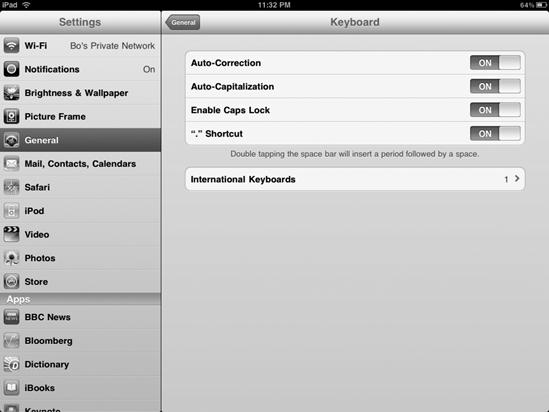- My New iPad
- Acknowledgments
- Introduction
- I. Basic Training
- 1. Turning Your iPad On and Off
- 2. Charging and Conserving iPad Battery Power
- 3. Using Your iPad's Physical Controls
- 4. Controlling the iPad User Interface
- 5. Using and Customizing the Virtual Keyboard
- II. Customizing Your iPad
- 6. Customizing the Home Screen
- 7. Using Parental Controls
- 8. Protecting Your Privacy
- 9. Setting the Date and Time
- 10. Restoring and Resetting Your iPad
- 11. Setting Up an Internet Connection
- 12. Installing (and Uninstalling) Apps
- III. Getting on the Internet
- 13. Browsing with Safari
- 14. Using Bookmarks with Safari
- 15. Filling Out Forms Automatically in Safari
- 16. Setting Up and Customizing an Email Account
- 17. Reading, Writing, and Organizing Email
- IV. Sharing Data with Your iPad
- 18. Transferring Photos, Movies, Music, TV Shows, and Podcasts to Your iPad
- 19. Transferring Ebooks and Audiobooks to Your iPad
- 20. Transferring Contacts, Appointments, Mail, Notes, and Bookmarks
- 21. Transferring iTunes University Courses from a Computer to Your iPad
- V. Video, Music, and Ebooks
- 22. Shopping on iTunes and the iBook Store
- 23. Listening to Music and Other Audio Files
- 24. Watching Videos
- 25. Watching YouTube Videos
- 26. Reading Ebooks
- 27. Viewing Photographs
- 28. Using and Sharing Photographs
- VI. Organizing Yourself
- 29. Jotting Down Notes
- 30. Viewing Contact Information
- 31. Tracking Appointments on a Calendar
- 32. Viewing a Map
- 33. Finding Places and Getting Directions with Maps
- 34. Searching Your iPad with Spotlight
- VII. Additional Tips
- 35. Updating the iPad Operating System
- 36. Making an iPad Accessible
- 37. Using Foreign Languages
- 38. Transferring and Editing Microsoft Office Documents
- 39. The Best iPad Apps
- A. The Next Step
- Index
- About the Author
- Updates
To make the virtual keyboard easier to use, you may want to customize its behavior. Four features you can customize include auto-correction, auto-capitalization, caps lock, and a neat shortcut to insert periods (".") automatically.
Auto-correction means the virtual keyboard tries to guess which word you want to type after you've typed only part of that word—the iPad will also attempt to autocorrect misspellings as you type. Auto-capitalization means that the first letter of every sentence automatically gets capitalized. Caps lock lets you tap the Shift key twice to turn on caps lock so you can type capital letters without tapping the Shift key each time. The shortcut for inserting a period automatically is to simply press the spacebar twice. All of these features are on by default—if you find them annoying, just turn them off.
To customize the virtual keyboard, follow these steps:
From the Home screen, tap Settings. The Settings screen appears.
Tap General. The General settings screen appears.
Tap Keyboard. The Keyboard settings screen appears, as shown in Figure 5-11.
(Optional) Tap the Auto-Correction on/off switch.
(Optional) Tap the Auto-Capitalization on/off switch.
(Optional) Tap the Enable Caps Lock on/off switch.
(Optional) Tap the "." Shortcut on/off switch.
Press the Home button.
Note
Additionally, your iPad can speak any corrections it makes to your typing aloud. You can enable this feature by tapping Settings, General, Accessibility, then tapping the Speak Auto-text on/off switch.
-
No Comment