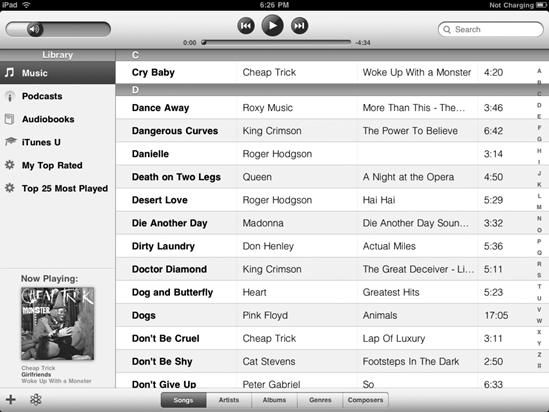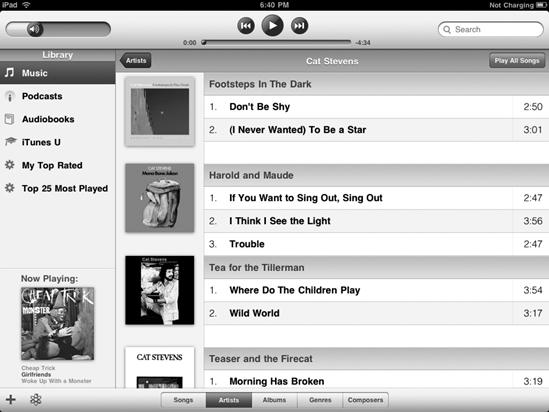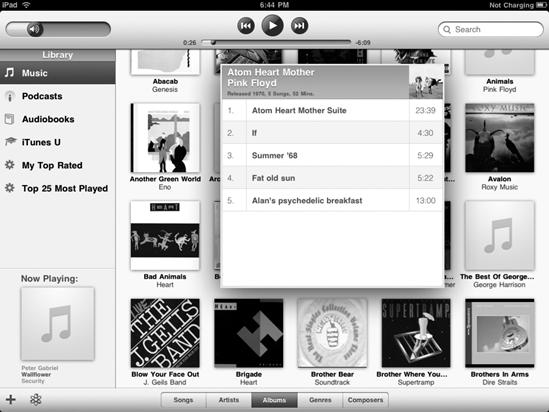All your songs get stored in the Music category in the iPod app. Since you might have hundreds of songs stored on your iPad, you need to know all the different ways to find a particular song so you can find what you want to hear as quickly as possible.
To learn how to find a song stored on your iPad, follow these steps:
From the Home screen, tap iPod. The iPod screen appears.
Tap Music in the Library category in the left pane of the iPod window. A complete listing of your songs appears in the right pane.
Tap Songs at the bottom of the iPod screen, as shown in Figure 23-4.
Scroll up or down to see your list of songs.
Tap a letter, such as D or T, displayed on the index that appears on the far right of the iPod window. The iPod window lists all songs that begin with the letter you tapped.
Tap Artists at the bottom of the iPod screen. The iPod screen displays an alphabetical list of artists, as shown in Figure 23-5.
Tap the name of a recording artist. A list of albums from that artist, as well as songs from each album, appears, as shown in Figure 23-6.
Tap Albums at the bottom of the iPod screen. The iPod screen displays different album covers, as shown in Figure 23-7.
Tap an album cover. A window appears that lists all the songs from that album that are stored on your iPad, as shown in Figure 23-8.
Tap Genres at the bottom of the iPod screen. The iPod screen displays different genre icons.
Tap a genre icon. A window appears, listing all the songs within that genre that are stored on your iPad.
Tap Composers at the bottom of the iPod screen. An alphabetical list of different composers of songs stored on your iPad appears.
Scroll up or down to see your list of songs.
Tap a composer name. A list of albums and songs by that composer appears.
Press the Home button to return to the Home screen.