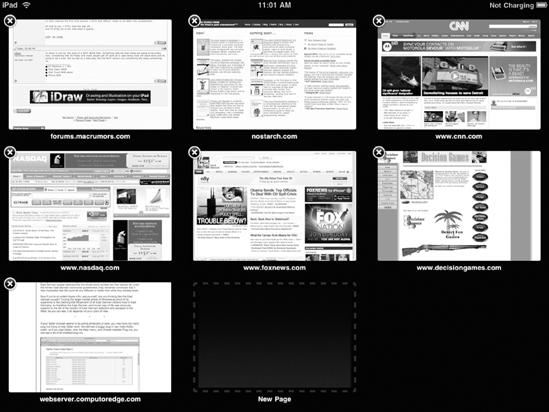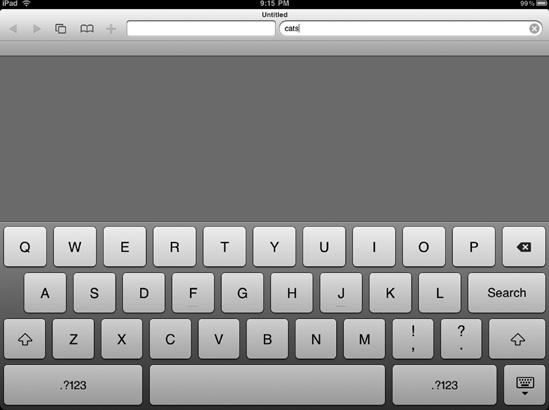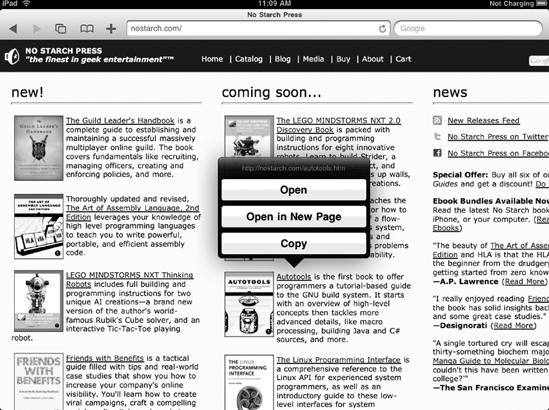On a regular computer, you can open multiple browser windows or display web pages in separate tabs within a single window. On an iPad, Safari handles multiple open web pages differently. You can still open multiple web pages, but only one web page can appear on the screen at a time.
There are two ways to open multiple web pages in Safari. First, you can open a blank web page and then type in an address (such as www.nostarch.com) or use a search engine. Second, you can hold your finger over a link on a currently displayed web page and have that linked page open as a separate web page.
If you're looking at a website (such as one related to work) and suddenly decide you want to check out another website (such as one displaying the latest sports scores or movie listings), but don't want to close the first website, open a blank web page and view another website in this other web page.
To see how to open and switch between multiple open web pages, follow these steps:
From the Home screen, tap Safari. The Safari screen appears.
Tap the Address field. The virtual keyboard appears (shown earlier in Figure 13-1).
Tap the Backspace key, or tap the X that appears to the far right of the Address field to clear the contents of the Address field.
Type a website address such as www.nostarch.com, and tap the Go key on the virtual keyboard. Your chosen website appears.
Tap the Pages icon (it looks like two overlapping pages). The screen shows your currently open web pages and a New Page web page icon, as shown in Figure 13-2.
(Optional) Tap the thumbnail image of another open website, which switches you to that website on the screen.
Tap the New Page icon. Safari displays a virtual keyboard at the bottom of the screen and Address and Search fields at the top of the screen, as shown in Figure 13-3.
Tap in the Address field, type a website address (such as www.apple.com), and tap the Go key on the virtual keyboard. (Alternatively, tap in the Search field, type a word or phrase to search, and tap the Search key.) Safari displays your chosen web page.
Tap the Pages icon. Safari displays thumbnail images of your open web pages. Now you can switch between the web pages just by tapping on the web page thumbnail image that you want to view. You can have up to nine web pages open at a time.
(Optional) Tap the Close button of a web page that you want to close. Your chosen web page disappears.
Normally if you tap a link on a web page, the linked web page replaces the currently displayed web page. If you don't want to lose track of a website, you might prefer having a linked web page appear in its own web page.
To see how to open a link as a separate web page, follow these steps:
From the Home screen, tap Safari. The Safari screen appears.
Tap the Address field. The virtual keyboard appears (shown earlier in Figure 13-1).
Tap the Backspace key, or tap the X that appears to the far right of the Address field to clear the contents of the Address field.
Type a website address such as www.nostarch.com, and tap the Go key on the virtual keyboard. Your chosen website appears.
Press and hold your finger over any link on the web page. After a few seconds, a menu appears as shown in Figure 13-4.
Tap the Open in New Page button. Your linked web page appears. (Tapping the Open button replaces the current web page with the linked page.)
Tap the Pages icon. Notice that your linked web page appears as a separate thumbnail image.
Tap a web page to view it.