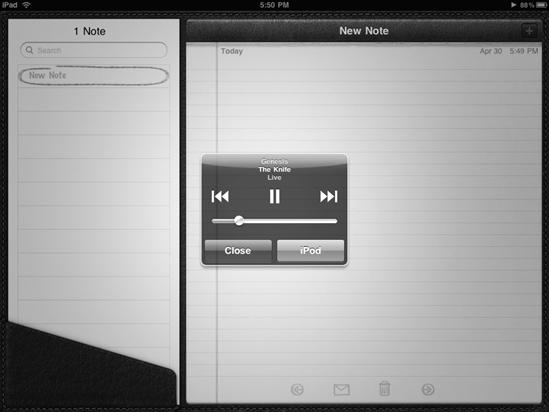You can dump thousands of audio files on your computer, but the more audio files you store on your iPad, the harder it will be to find the audio file you want. If you download music, audiobooks, or podcasts from iTunes, your audio files will already be labeled in different ways such as the artist name, song genre, or album title. If you've copied audio files from another source, they may not include any such identifying tags, so you'll have to edit them manually within iTunes on your regular computer.
Figure 23-14. If the iPod app is playing music in the background, pressing the Home button twice opens simple iPod controls.
Note
If you don't tag audio files, you can still play them, but it will be much harder to search and sort your untagged audio files.
To tag files on your computer, follow these steps:
Run iTunes on your Mac or Windows computer
Click the Music category in the left pane of the iTunes window. A list of all your currently stored songs appears.
Right-click a song that you want to tag. A pop-up menu appears.
Click Get Info. An Info window appears.
Click the Info tab, which provides text fields where you can type different tags for your audio file such as the name, year, genre, artist name, and album that the song came from, as shown in Figure 23-15.
Type a name, artist, album, year, composer, or any other information you want to use to identify your audio file. The more information you include, the more ways you'll be able to sort and search to find the file.
Click the Genre list box, and choose a genre for your audio file such as Rock, Pop, or Country.
Click OK.
Note
If you want to add artist or album information for more than one song, you can select them using the shift or ctrl key. Just right-click Get Info and follow the previous instructions. The Info pane is also where you can change other settings such as treating a file as an audiobook.