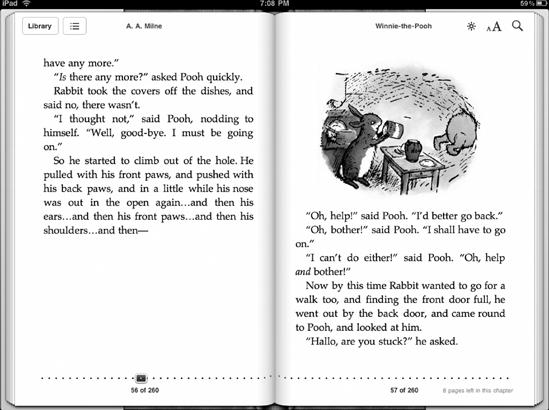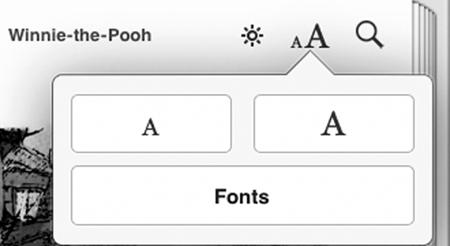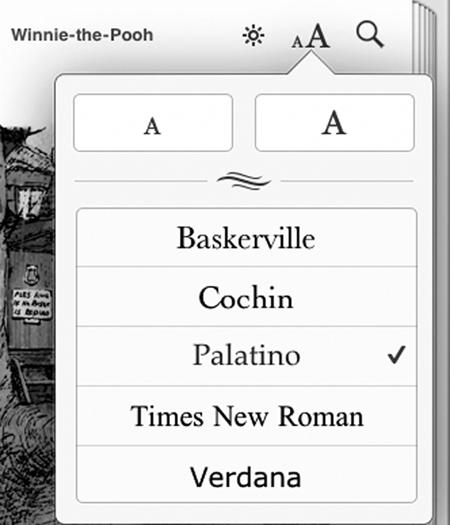- My New iPad
- Acknowledgments
- Introduction
- I. Basic Training
- 1. Turning Your iPad On and Off
- 2. Charging and Conserving iPad Battery Power
- 3. Using Your iPad's Physical Controls
- 4. Controlling the iPad User Interface
- 5. Using and Customizing the Virtual Keyboard
- II. Customizing Your iPad
- 6. Customizing the Home Screen
- 7. Using Parental Controls
- 8. Protecting Your Privacy
- 9. Setting the Date and Time
- 10. Restoring and Resetting Your iPad
- 11. Setting Up an Internet Connection
- 12. Installing (and Uninstalling) Apps
- III. Getting on the Internet
- 13. Browsing with Safari
- 14. Using Bookmarks with Safari
- 15. Filling Out Forms Automatically in Safari
- 16. Setting Up and Customizing an Email Account
- 17. Reading, Writing, and Organizing Email
- IV. Sharing Data with Your iPad
- 18. Transferring Photos, Movies, Music, TV Shows, and Podcasts to Your iPad
- 19. Transferring Ebooks and Audiobooks to Your iPad
- 20. Transferring Contacts, Appointments, Mail, Notes, and Bookmarks
- 21. Transferring iTunes University Courses from a Computer to Your iPad
- V. Video, Music, and Ebooks
- 22. Shopping on iTunes and the iBook Store
- 23. Listening to Music and Other Audio Files
- 24. Watching Videos
- 25. Watching YouTube Videos
- 26. Reading Ebooks
- 27. Viewing Photographs
- 28. Using and Sharing Photographs
- VI. Organizing Yourself
- 29. Jotting Down Notes
- 30. Viewing Contact Information
- 31. Tracking Appointments on a Calendar
- 32. Viewing a Map
- 33. Finding Places and Getting Directions with Maps
- 34. Searching Your iPad with Spotlight
- VII. Additional Tips
- 35. Updating the iPad Operating System
- 36. Making an iPad Accessible
- 37. Using Foreign Languages
- 38. Transferring and Editing Microsoft Office Documents
- 39. The Best iPad Apps
- A. The Next Step
- Index
- About the Author
- Updates
If you find that the text is hard to read with a paper book, you either have to buy a magnifying glass, get a special large-print version of the book, or just suffer and do nothing. Fortunately with ebooks, you can modify the text to make it more readable by adjusting the font size, font, and screen brightness.
To see how to change the font, font size, and screen brightness of an ebook, follow these steps:
From the Home screen, tap iBooks. The iBooks screen appears (see Figure 26-1).
Tap the image of the book you want to read.
Flip to any page in the ebook. In the upper-right corner of the screen, the Brightness and Font icons appear, as shown in Figure 26-13. (If you do not see these icons, tap the screen until they appear.)
Tap the Brightness icon. A Brightness slider appears, as shown in Figure 26-14.
Slide the Brightness slider left and right to change the brightness of the screen.
Tap the Font icon. A Fonts menu appears, as shown in Figure 26-15.
Tap the Shrink icon (it looks like a small A) or Enlarge icon (it looks like a big A). Each time you tap the Shrink or Enlarge icon, the text in your ebook changes size.
Tap the Fonts button icon. A list of fonts appears, as shown in Figure 26-16.
Tap a different font such as Cochin or Verdana. Your entire ebook text changes to your chosen font.
Tap anywhere on the page to make the Font menu disappear.
-
No Comment