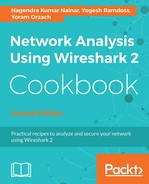To configure capture filters before starting with the capture, go through the following steps:
- To configure a capture filter, click on the Capture options button, fourth from the left, as shown in the following screenshot:

- The Wireshark - Capture Interfaces window will open, as you can see in the following screenshot:

- Mark the interface you want to capture, and in the Capture filter for selected interfaces fill in the filter expression you want to use (you can verify which interface is the active one, as described in Chapter 1, Introduction to Wireshark Version 2). As you see in the following screenshot, the filter expression that you wrote will appear in the interface line. In this example, tcp port http will capture all packets with TCP port 80:

- After configuring the filter, and making sure the filter box becomes green, indicating the filter string is a legal one, click on the Start button and the capture will start.
To configure a predefined filter, see the following steps:
- To configure a predefined capture filter, choose Capture Filters... from the Capture menu:

The following window will open:

- In this window you can add, delete, or copy.