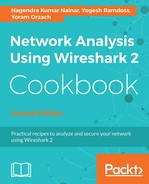To measure the bandwidth on a WAN circuit, we may need to pump some traffic at a rate close to the bandwidth to test whether the circuit can handle it or not. There are different traffic generator tools available such as iPerf, IXIA, and Spirent that can be used to pump different types of traffic. Other open source traffic generators such as Scapy, tcpreplay, or playcap can also be used to generate traffic.
To identify the average bandwidth utilization, follow these steps:
- Select Summary from Statistics:

The output will list the number of packets captured, Avg. MBit/sec, Avg. packet size, and so on.
- It also allows us to view the summary for a specific flow or set of flows by using the filter. To get a summary of selective flows, use the display filter to filter the stream(s) and then use Statistics | Summary:

The preceding is an example output for a specific TCP stream.
- A more detailed view of the maximum bandwidth available on the circuit can be gained by using the I/O graph. From Statistics, select IO Graphs:

- By default, the graph will show the overall performance of all captured packets. The X Axis and Y Axis can be modified:
- The X Axis defines the tick interval, the interval at which the Y Axis will be measured. The granularity of this interval can be set from 10 minutes to 1 millisecond.
- The Y Axis defines the unit in which the performance is measured. The measurement is termed the number of packets, bytes, or bits in each tick (X Axis).
- In the preceding example, the X Axis is set to a Tick interval of 1 sec and the Y Axis is set to Bytes/Tick. So the measurement value is bytes/sec.
- Choosing the View as time of day option will list the actual time of day when the packet was captured. This is a very useful tool to identify the actual time of day when a spike in traffic throughput is observed in the graph.
- Multiple graphs can be created that list different streams to identify the bandwidth utilization based on streams:

The preceding is an example output with different graphs for different stream(s).
- To identify the end user or application that is consuming most of the bandwidth, the top talking endpoint can be listed. From Statistics, go to Endpoints:

This lists all the endpoints based on the number of packets/bytes sent and received. It helps to identify the top talking endpoints.
- Precise flow-specific details can be seen by using the conversation statistics option. From Statistics, go to Conversations:

The preceding screenshot shows flow-specific conversations, duration of the flow, number of packets exchanged, and so on.