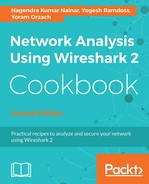From the Statistics menu, choose Conversations:

The following window will come up:

You can choose between layer 2 Ethernet statistics, layer 3 IP statistics, or layer 4 TCP or UDP statistics.
You can use this statistics tools for:
- On layer 2 (Ethernet): To find and isolate broadcast storms
- On layer 3/layer 4 (TCP/IP): To connect in parallel to the internet router port, and check who is loading the line to the ISP
If you don't get anything, simply go to a standard DNS resolution website (search Google for DNS lookup) and find out what is loading your internet line.
For viewing IP addresses as names, you can check the Name resolution checkbox for name resolution (1 in the previous screenshot). For seeing the name resolution, you will first have to enable it by choosing View | Name Resolution | Enable for Network layer.
You can also limit the conversations statistics to a display filter by checking the Limit to display filter checkbox (2). In this way, statistics will be presented on all the packets passing the display filter.
A new feature in Wireshark version 2 is the graph feature, marked as (5) in the previous screenshot. When you choose a specific line in the TCP conversations statistics and click Graph..., it brings you to the TCP time/sequence (tcptrace) stream graph. This graph is also available from the Statistics | TCP Stream Graphs, and will be explained in the following chapter.
To copy table data, click on the Copy button (3). In TCP or UDP, you can mark a specific line, and then click on the Follow Stream... button (4). This will define a display filter that will show you the specific stream of data. As you can see in the following screenshot, you can also right-click a line and choose to prepare or apply a filter, or to colorize a data stream:

We also see that, unlike the previous Wireshark version, in which we saw all types of protocols in the upper tabs, here we can choose which protocols to see when only the identified protocols are presented by default.