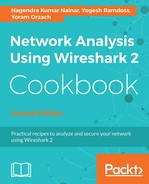To monitor interframe delay, follow these steps:
- From Statistics, select IO Graphs.
- To monitor the time between frames in a specific stream of data, follow these steps:
- Click on a packet in the TCP or UDP stream
- Click on Follow TCP Stream or Follow UDP Stream
- Copy the displayed filter string (numbered 1 in the following screenshot)
- From Statistics, open IO Graphs.
- In IO Graphs, in the Y Axis part (lower-right corner of the window), select Advanced... (numbered 2 in the following screenshot).
- Copy the TCP stream number (numbered 1 in the following screenshot) to the filter window in the I/O graph (numbered 3 in the following screenshot):

- Select AVG(*) (numbered 4 in the preceding screenshot).
- Configure the filter frame.time_delta_displayed (numbered 5 in the preceding screenshot).
- In the graph (numbered 6 in the preceding screenshot), you see the time between frames in milliseconds.
- By navigating to Statistics | TCP Stream Graph | Round Trip Time Graph you will get the same results, as shown in the following graph:

- In the illustration, we see that the RTT varies between values that are lower than 10 milliseconds and up to 200-300 milliseconds.
- To measure delays in layer 4, use the tcp.analysis.ack_rtt TCP filter, which will give you the time that it takes to acknowledge every received packet.