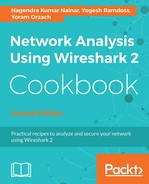If you are trying to capture traffic between a wireless station running Wireshark and other wired/wireless machines in the network, and interested only in regular network data, not in 802.11 control packets or radio/link-layer information, then you don't have to do anything special. Just open Wireshark, choose the specific wireless interface you are interested in, apply the necessary filters and run it in promiscuous mode.
If you are trying to capture traffic that is not only sent to or from the wireless station running Wireshark but also between different wireless devices in the network—and if you are interested in 802.11 control packets or radio/link-layer information—then you have to do it by enabling monitor mode, highlighted as follows (Wireshark version 10.6, running on Apple macOS Sierra 10.12.6). This type of capture is often referred to as Over-the-Air (OTA) packet capture.

Please be aware that Wireshark provides limited capabilities to perform OTA packet captures; several commercial tools and applications are available to provide more comprehensive monitoring and troubleshooting capabilities and features.