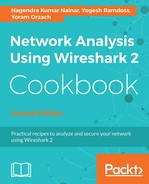Expert severities can also be filtered and presented in the packet pane by display filters. To view events according to display filters:
- Choose the expression on the right-hand side of the display filter window.
- Scroll down to get the expert messages (you can just type the work expert and you will get there).
- As illustrated in the following screenshot, you will get the following filters—expert.message, expert.group, and expert.severity:

The preceding filters are explained here:
- The expert.group refers to expert message groups, for example, checksum errors group, sequence group, malformed group, and so on.
- The expert.message refers to specific messages. Here, for example, you can configure a filter that displays a message that contains or matches a specific string.
- The expert.severity refers to messages with specific severities, that is, error, warning, note and so on.
You can also right-click on a specific event, and as displayed in the following screenshot, you will get the following menu:

Here, you can:
- Choose a display filter referred to this event and apply it
- Choose a display filter referred to this event and only prepare it
- Find the specific packet on the packet pane
- Configure a colorization rule for the event
- Lookup the internet for the event information
- Copy the event text