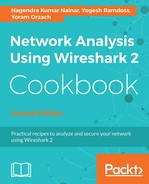If the users report intermittent connectivity and poor performance, carry out the following steps.
The basic tool is right in the laptop (as we can see in the following screenshot), where you have the first indication for:
- The signal strength, which is also referred to as Received Signal Strength Indicator (RSSI)
- The access point ID, that is, the Service Set Identification (SSID)
- The security protocol used
- Radio type (802.11n, as shown in the screenshot)

Once you have confirmed that the proper Wi-Fi network is available at the user's location, use dedicated software (for example, the free version of Acrylic Wi-Fi, Homedale for Windows, the free version of NetSpot for Apple Mac, or the macOS wireless diagnostics tool). Thus, you discover the available networks, signal strength, channels, link quality, and many more details. This will provide an overview of the Wi-Fi networks available at the location and also possible frequency disturbances, interference, and radio problems. Some pieces of software also provide options to monitor signal quality for a specific duration.
RSSI levels indicate that the higher the number, the lower the strength:
- -60 dBm and better: This indicates a good signal level
- -80 dBm to -60 dBm: This indicates a reasonable signal level
- -80 dBm to -90 dBm: This indicates a weak signal level
- -90 dBm and lower: This indicates a very weak signal

If you have RSSI in the reasonable range and above, the received level is usually enough and you should look for frequency disturbances and other radio problems. Signal-to-Noise Ratio (SNR) is one of the important parameters; it provides the ratio between the signal power and noise power in the environment.
If you want to check whether there are any disturbances, you can use software that will discover RSSI over time, and it will give you a more accurate picture of your network. In the following screenshot, you see one such piece of software called inSSIDer; it gives you a more accurate picture of which access points are working and their details.

Try to find out the following problems:
- Different APs working on the same channel in the same area
- Low SNR, seen when RSSI is low (normally lower than -90 dBm) and/or noise is high
802.11 networks operate in the 2.4 GHz ISM (industrial, scientific, and medical) band, which is unlicensed. As a result, it is crowded due to transmissions from all kinds of devices such as wireless video cameras, microwave ovens, cordless phones/headsets, wireless gaming consoles/controllers, motion detectors, and even fluorescent lights.

You can expect frequency disturbances in areas such as airports, seaports, and military zones. The next step is to use spectrum analyzers to check which frequencies are used in your area. Spectrum analyzers are available from various vendors such as Fluke Networks, Agilent, and Anritsu.
Wireshark can be used to analyze Wi-Fi control frames. The first thing to look for is whether the APs are sending beacon frames and they are also received at the wireless station. In the following screenshot, you can see these frames:

The APs periodically send beacon frames to announce its presence, SSID, security method used, and so on, along with timestamps.
Wireless stations/devices continuously scan all 802.11 radio signals and listen to beacons to determine the best access point and wireless network to associate with. The stations acknowledge the beacon in order to register to an AP and specific SSID.
Wireless stations can also send Probe Request frames to discover nearby access points, which will respond with probe response frames to provide further information.
After identifying the preferred wireless network and acknowledging the beacon frame, a standard DHCP process will start, as described in Chapter 10, Network Layer Protocols and Operations.