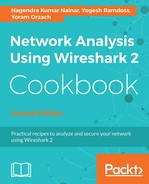Usually for regular packet capture, you don't have to change anything. This is different when you want to capture wireless data over the network (not only from your laptop); you will have to enable the wireless toolbar, and this is done by clicking on it under the view menu, as shown in the following screenshot:

Wireless toolbar
When marking the Wireless Toolbar option in the View menu, the wireless toolbar opens. The only option available in the current version is to start the preferences' configuration window. There is more about Wireless LAN analysis in Chapter 9, Wireless LAN.