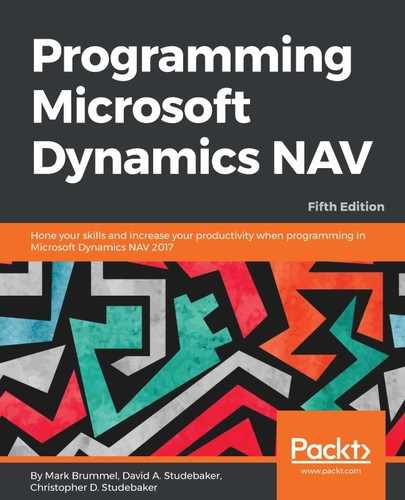We will now look at the properties of the Radio Show List page we created earlier. The list of available page properties is the same for all page types. The values of those properties vary considerably from one page to another, even more from one page type to another. The following screenshot shows the Page - Properties screen of our Radio Show List page (Page 50000). This screen is accessed by opening Page 50000 in Page Designer, highlighting the first empty line in the Controls list and clicking on the Properties icon or Shift + F4 or View | Properties:

We can see that many of these properties are still in their default condition (they are not shown in bold letters). The following are the properties with which we are most likely to be concerned:
- ID: The unique object number of the page.
- Name: The unique name by which this page is referenced in C/AL code.
- Caption and CaptionML: The page name to be displayed, depending on the language option in use.
- Editable: This determines whether or not the controls in the page can be edited (assuming the table's Editable properties are also set to Yes). If this property is set to Yes, the page allows the individual control to determine the appropriate Editable property value.
- Description: This is for internal documentation only.
- Permissions: This is used to instruct the system to allow the users of this page to have certain levels of access (r = read, i = insert, m = modify, d = delete) to the Table Data in the specified table objects. For example, users of Page 499 (Available - Sales Lines) are allowed to only read or modify (Permissions for Sales Line = rm) the data in the Sales Line table.
- PageType: This specifies how this page will be displayed using one of the available ten page types: RoleCenter, Card, List, ListPlus, Worksheet, ConfirmationDialog, StandardDialog, NavigatePage, CardPart, ListPart.
- CardPageID: This is the ID of the Card page that should be launched when the user double-clicks on an entry in the list. This is only used on List pages.
- RefreshOnActivate: When this is set to Yes, it causes the page to refresh when the page is activated. This property is unsupported by the Web Client.
- PromotedActionCategoriesML: This allows changing the language for Promoted ActionCategories from the default English (ENU) to another language or to extend the number of Promoted ActionCategories from the standard three options--New, Process, Reports--to add up to seven more categories. See the Help section, How to: Define Promoted Action Categories Captions for the Ribbon.
- SourceTable: This is the name of the table to which the page is bound.
- SourceTableView: This can be utilized to automatically apply defined filters and/or open the page with a key other than the primary key.
- ShowFilter: This is set to No to make the Filter pane default to Not Visible. The user can still make the Filter pane visible.
- DelayedInsert: This delays the insertion of a new record until the user moves focus away from the new line being entered. If this value is No, then a new record will automatically be inserted into the table as soon as the primary key fields are completed. This property is generally set to Yes when AutoSplitKey (see following) is set to Yes. It allows complex new data records to be entered with all the necessary fields completed.
- MultipleNewLines: When set to Yes, this property supposedly allows the insertion of multiple new lines between existing records. However, it is set to No in the standard Order forms from Microsoft. This indicates that this property is no longer active in NAV 2017.
- SaveValues: If set to Yes, this causes user-specific entered control values to be retained and redisplayed when the page is invoked another time.
- AutoSplitKey: This allows for the automatic assignment of a primary key, provided the last field in the primary key is an integer; there are rare exceptions to this, but we won't worry about them in this book. This feature enables each new entry to be assigned a key so it will remain sequenced in the table following the record appearing above it. Note that AutoSplitKey and DelayedInsert are generally used jointly. On a new entry, at the end of a list of entries, the trailing integer portion of the primary key, often named Line No, is automatically incremented by 10,000 (the increment value cannot be changed). When a new entry is inserted between two previously existing entries, their current key-terminating integer values are summed and divided by two (hence, the term AutoSplitKey) with the resultant value being used for the new entry key-terminating integer value. Because 10,000 (the automatic increment) can only be divided by 2 and rounded to a non-zero integer result 13 times, only 13 new automatically numbered entries can be inserted between two previously recorded entries by the AutoSplitKey function.
- SourceTableTemporary: This allows the use of a temporary table as the Source Table for the page. This can be very useful where there is a need to display data based on the structure of a table, but not using the table data as it persists in the database. Examples of such application usage are in Page 634 - Chart of Accounts Overview and Page 6510-Item Tracking Lines. Note that the temporary instance of the source table is empty when the page opens up, so our code must populate the temporary table in memory.