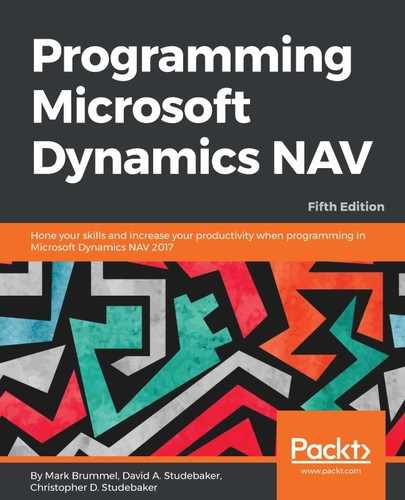Activating the Debugger from the Development Environment is a simple matter of clicking on Tools | Debugger | Debug Sessions (or Shift + Ctrl + F11). The initial page that displays when the Debugger is activated will look like the following screenshot (typically, with each session having a different User ID):

If we activate the Debugger by means of any method that does not specify a session, this same screen will appear. The Debugger can also be activated from within the RTC as follows:
- Enter Sessions in the Search box.
- Select the link displayed (Administration/IT Administration/General).
- In the General section, click on Sessions.
We can also get to this same point by clicking on the Departments button in the Navigation pane. Then click on IT Administration | General, followed by Sessions in the Tasks section.
However we activate it, the Debugger runs as a separate independent session that can be attached to an operating session. The Help Activating the Debugger describes activating the Debugger to debug a Web Service. The Help Configuring NAS Services has information about using the Debugger with an NAS Service.