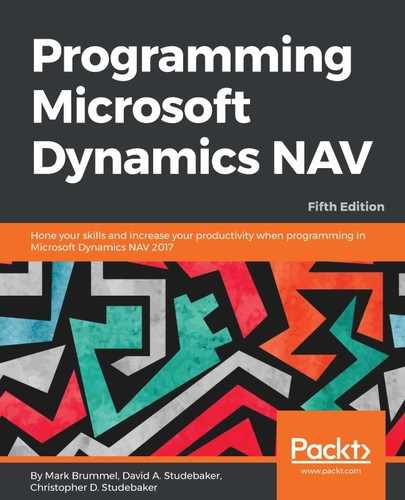Whenever we exit the Designer for an object in which we have made a change, NAV wants to save and compile the object on which we were working. We will see a dialog similar to the following screenshot:
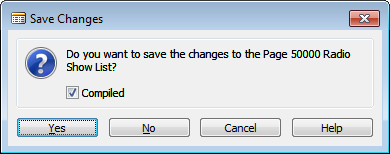
We have to be careful not to be working on two copies of the same object at once, as we may lose the first set of changes when the second copy is saved. If we want to save the changed material under a new object number while retaining the original object, we must Cancel the Save Changes and instead use the File | Save As option to rename and renumber the new copy.
If the object under development is at one of those in-between stages where it won't compile, we can deselect the Compiled checkbox and save it by clicking on the Save button without compiling it.
On occasion, we may make changes that we think will affect other objects. In that case, from the Object Designer screen, we can select a group of objects to be compiled by Marking them. Marking an object is done by putting focus on the object and pressing the Ctrl + F1 keys. The marked object is then identified with a bullet on the left screen column for that object's row. After marking each of the objects to be compiled, use the View | Marked Only function to select just the marked objects.
We can then compile the Marked objects as a group. Select all the entries using the Ctrl + A keys is one way to do this, press F11, and respond Yes to the question, Do you want to compile the selected objects?. Once the compilation of all the selected objects is completed, we will get an Error List window indicating which objects had compilation errors of what types.
After we respond to that message, only the objects with errors will remain marked. The Marked Only filter will still be on so that just those objects that need attention will be shown on the screen. In fact, anytime we do a group compilation of object; those with errors will be marked so that we can use the Marked Only filter to select the objects needing attention.