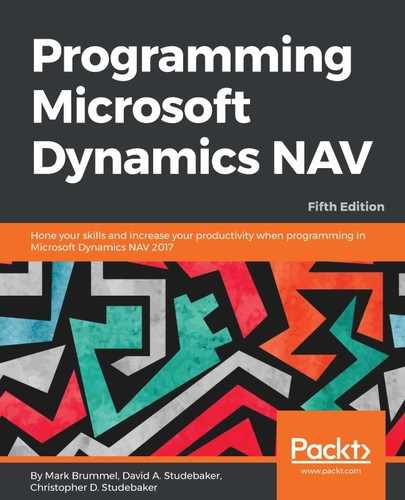The first step in studying the internal construction of a table is to open it in Design mode. This is done as follows:
- Open the Development Environment.
- Click on the Table button in the left column of buttons.
- Highlight the table to work on (in this case, Table 18 Customer).
- Click on the Design button at the bottom-right of the screen.
We now have the Customer table open in the Table Designer in Design mode. In Chapter 1, Introduction to NAV 2017, we reviewed the function of the icons across the top of the Table Designer, but they are labeled in this screenshot as a memory aid:

We can access the properties of a table while viewing the table in Design mode. Place the cursor on the empty field line below all the fields (as shown in the preceding screenshot), and click on the Properties icon, or press Shift + F4, or navigate through View | Properties. If we access properties while the focus is on a filled field line, we will see the properties of that field (not the table).
This will take us to the Table - Properties display. The following screenshot is the Table - Properties display for the Customer table in the demonstration Cronus database:

The table properties are as follows:
- ID: This is the object number of the table.
- Name: This is used for internal identification of the table object and acts as the default caption when data from this table is displayed.
- Caption: This contains the caption defined for the currently selected language. The default language for NAV is US English (ENU).
- CaptionML: This defines the MultiLanguage caption for the table. For an extended discussion on the language capabilities of NAV, refer to the Multilanguage Development section (https://msdn.microsoft.com/en-us/dynamics-nav/multilanguage-development) in the online Developer and IT Pro Help.
- Description: This property is for optional documentation usage.
- DataPerCompany: This lets us define whether or not the data in this table is segregated by company (the default), or whether it is common (shared) across all of the companies in the database. The generated names of tables within SQL Server (not within NAV) are affected by this choice.
- Permissions: This allows us to grant users of this table different levels of access (r=read, i=insert, m=modify, d=delete) to the table data in other table objects.
- LookupPageID: This allows us to define what page is the default for looking up data in this table.
- DrillDownPageID: This allows us to define what page is the default for drilling down into the supporting detail for data that is summarized in this table.
- DataCaptionFields: This allows us to define specific fields whose contents will be displayed as part of the caption. For the Customer table, the No. and the Name will be displayed in the title bar at the top of a page showing a customer record.
- PasteIsValid: This property (Paste Is Valid) determines if the users are allowed to paste data into the table.
- LinkedObject: This lets us link the table to a SQL Server object. This feature allows the connection, for data access or maintenance, to a non-NAV system or an independent NAV system. For example, a LinkedObject could be an independently hosted and maintained special purpose database, and thus offload that processing from the main NAV system. When this property is set to Yes, the LinkedInTransactionProperty becomes available. The LinkedInTransactionProperty should be set to No for any linkage to a SQL Server object outside the current database. The object being linked must have a SQL Server table definition that is compatible with the Microsoft Dynamics NAV table definition.
- TableType: This allows you to consume data from an OData web service such as Dynamics CRM or an External SQL as a table.
As developers, we most frequently deal with the ID, Name, LookupPageID, DrillDownPageID properties, Caption, CaptionML (outside the United States), DataCaptionFields, and Permissions properties. We rarely deal with the others.