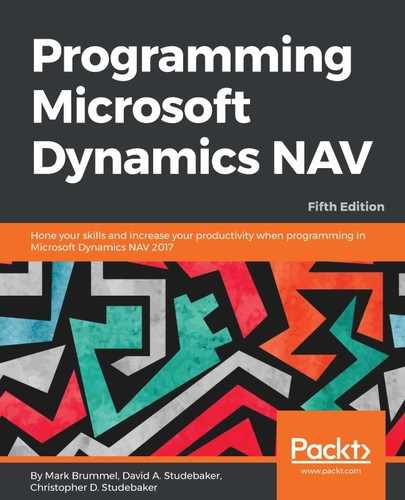The last major Role Center Page components we'll review are the Navigation Pane and the Action Ribbon. Even though there are two major parts of the Role Center Page that provide access to action choices, they both are defined in the Action Designer section of the Page Designer.
The display of Action Controls in a Role Center page is dependent on a combination of the definition of the controls in the Action Designer, certain properties of the page, and configuration/personalization of the page. Many of the default Role Centers provided with the product are configured as examples of possibilities of what can be done. Even if one of the default Role Centers seems to fit our customer's requirements exactly, we should create a copy of that Role Center page as another page object and reconfigure it. This way, we can document how that page was set up and make any necessary tweaks.
We'll start with Role Center Page 9006 because it is used as the default Role Center and is used in so many other examples. Copy Page 9006 into Page 50020 - WDTU Role Center using the sequence Object Designer | Page | Design | File | Save As..., and with a new page object ID of 50020 and object Name of WDTU Role Center.
Once we have the new page saved, in order to use this page as a Role Center, we must create a Profile for the page. This is done within the Role Tailored Client and is typically a System Administrator task. Invoke the RTC and click on the Departments menu button in the Navigator Pane. Then click on Administrator: Application Setup | Role Tailored Client | Lists: Profiles. Click on the New icon and create a new profile like this one:
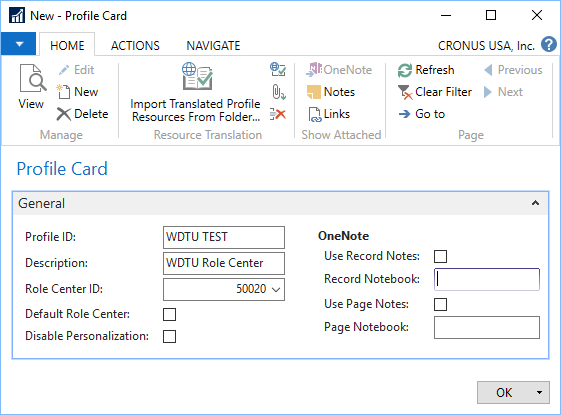
For the purpose of easy access to this Role Center for testing, we could also checkmark the Default Role Center box. Then, when we invoke the RTC, our test Role Center will be the one that displays (if no other profile is assigned to this user). Another approach to testing is to assign our User ID to use this profile.
When we are doing development work on a Role Center, we can run the Role Center as a page from the C/SIDE Object Designer in the same way as other pages. However, the Role Center page will launch as a task page on top of whatever Role Center is configured for the active user. The Navigation Pane of the Role Center being modified will not be active and can't be tested with this approach. In order to test all of the aspects of the Role Center page, we must launch it as the assigned Role Center for the active user.
A major area where action choices are presented in a Role Center (and also in other page types) is in the ribbon. The ribbon for the standard Page 9006 - Order Processor Role Center, as delivered from Microsoft, looks like the following screenshot:

After we have created our Role Center copy, the ribbon for Page 50020 - Order Processor RC WDTU looks like this (it may differ somewhat depending on the localization version you are using):

When we compare the available actions in the two ribbon images, we see most of the same actions, but displayed somewhat differently.
If we made the same kind of analysis of some of the other default Role Centers, we would find similar results. When the page is copied to another object number the appearance of the ribbon changes, losing detail. As it turns out, many of the default Role Centers have been manually configured by Microsoft and delivered with the NAV software distribution as part of the effort to show examples of Role Center ribbon design. Thus, we should start with a fresh copy of our Role Centers when designing for our customer so that we know what tailoring has been done and we are in control of the design.