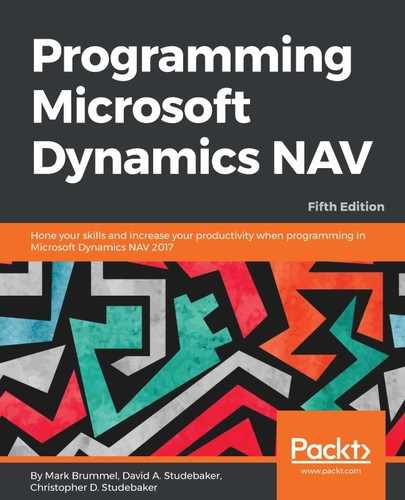The actions for a page are defined and maintained in the Action Designer. The Action Designer is accessed from within the Page Designer. Open our new Page 50020 - WDTU Role Center in the Page Designer, then either press Ctrl + Alt + F4 or View | Page Actions to open the Action Designer to view the current set of actions defined for this page.
For our newly created Page 50020, cloned from Page 9006, the Action Designer contents look like the following screenshot:

The actions enclosed in the rectangle are the ones that are assigned to the ribbon. Whether or not they actually are displayed, how they are displayed, and where they are displayed, are all controlled by a combination of the following factors:
- The structure of the controls within the action list
- The properties of the individual actions
- The customizations/personalizations that have been applied by a developer, administrator, or the user
The first column of each action control is the Type. In hierarchical order, the action control entries can be ActionContainer, Action Group, Action, or Separator. The specific SubType of each ActionContainer entry determines the area, Ribbon, or Navigation Pane, in which the subordinate groups of actions will appear:

If the SubType is HomeItems or ActivityButtons (Page Control SubTypes that can only be used in Role Center pages), the indented subordinate actions will appear in the Navigation Pane. All the other SubTypes (NewDocumentItems, ActionItems, and Reports) will cause their subordinate actions to appear in the Role Center Ribbon. These three SubTypes are not limited to use in Role Center pages. The SubType RelatedInformation is not intended for use in Role Center pages, but only in other page types.
An ActionGroup control provides a grouping of actions that will appear as a category in the ribbon. For actions to appear within the category on the ribbon, those Action controls must follow the ActionGroup and be indented. If an ActionGroup is indented within a parent ActionGroup, it will generate a drop-down list of actions.
The other type of action control is the Separator. In the NAV 2017 Action Ribbon, the separator controls don't appear to do anything.
If we compare the control entries in the preceding Action Designer screenshot to the action icons that display in the screenshot of the unmodified Page 50020 ribbon, we will see the following:
- The action control entries of the NewDocumentItems and ActionItems ActionContainers appear on the Actions tab of the ribbon. The ActionItems Category is intended for task related functions and which NewDocumentItems Category is intended for those actions that cause a new document to be opened.
- All the control entries in the NewDocumentItemsActionContainer appear in the New Document Items Category in the Action Ribbon.
- The control entries in the Tasks ActionGroup and the Sales ActionGroup appear respectively in the Tasks and Sales Categories of the ribbon.
- One action, Refresh, is a default action that is automatically generated and assigned to the Page Category.
- All the control entries in the Reports captioned ActionGroup are in the Reports Category of the Action Ribbon.