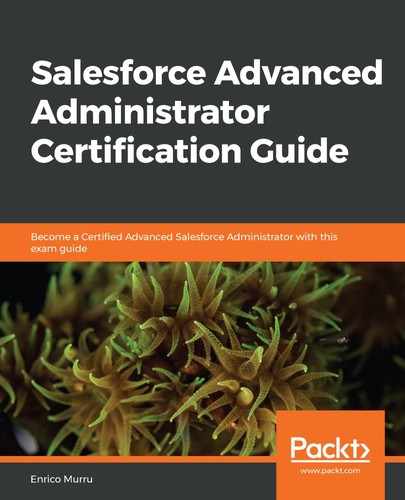Salesforce CRM Content is a feature that is aimed at simplifying content (file) management in our org.
The main features of Salesforce CRM Content are as follows:
- Files can be organized into libraries and administrators can configure access to these libraries in order to grant the correct sharing, visibility, and security policies. By using private libraries, users can even create their own libraries to better organize their own files.
- Files can be searched either using metadata information (such as the author, title, format, or tags) or the full body of the content (file).
- Users can subscribe to content in order to be notified of changes to their metadata or version.
- Files can be previewed without downloading.
- Files are tracked depending on the number of thumbs up/down, subscriptions, previews, and downloads.
To set up Salesforce CRM Content, click on Setup | Salesforce CRM Content and then click on the Enable Salesforce CRM Content flag. Optionally, you can also flag Autoassign feature licenses to existing and new users in order to assign content licenses automatically to internal users.
To enable a given user manually, select the user from Setup | Users, and then flag the Salesforce CRM Content User flag. Optionally, flag Receive Salesforce CRM Content Email Alerts for real-time email alerts on any updates about subscribed content, and flag Receive Salesforce CRM Content Alerts as Daily Digest to receive updates that are grouped into daily emails.
Aside from the System Administrator profile, make sure that your users have the following profile permissions depending on their content management role:
- Manage Salesforce CRM Content: Create, edit, and delete libraries and their membership (this permission includes all other permissions).
- Create libraries: Create libraries only.
- Manage Content Permissions: Create, edit, or delete library permissions.
- Manage Content Properties: Create, edit, or delete custom fields on Salesforce CRM Content.
- Manage record types and layouts for files: Create, edit, or delete record types and page layouts on Salesforce CRM Content.
As content is composed of a file and some metadata, we can create custom fields in the Content Version standard object just like we do with any other object (Setup | Object Manager | Content Version), such as a Source custom field that handles the origin of the file (for example, the business department, IT, or AMS). These custom fields appear on the file page layout when you upload a new file.
We can even define Content Version record types to further segment content types.